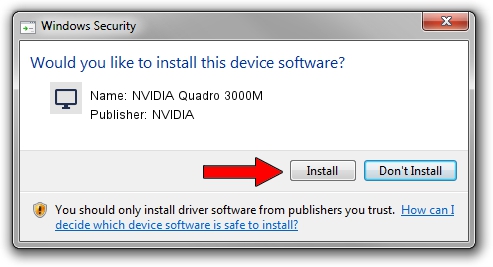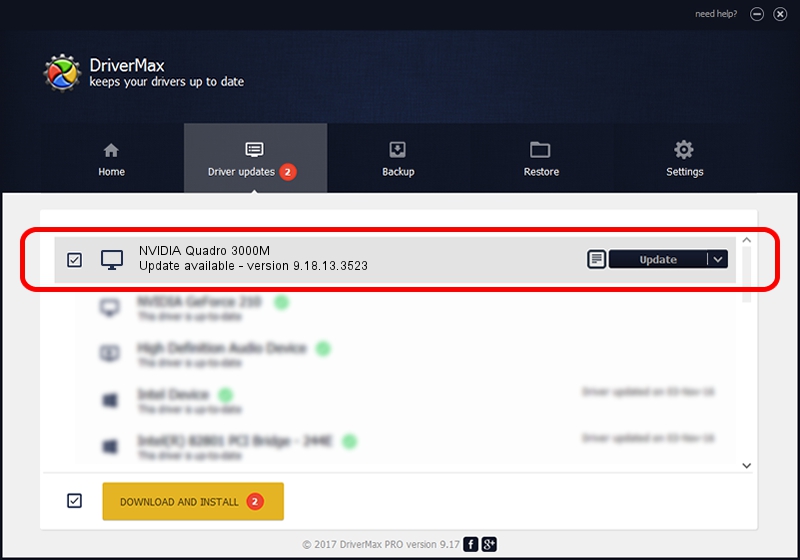Advertising seems to be blocked by your browser.
The ads help us provide this software and web site to you for free.
Please support our project by allowing our site to show ads.
Home /
Manufacturers /
NVIDIA /
NVIDIA Quadro 3000M /
PCI/VEN_10DE&DEV_0E3A&SUBSYS_1630103C /
9.18.13.3523 Mar 04, 2014
NVIDIA NVIDIA Quadro 3000M how to download and install the driver
NVIDIA Quadro 3000M is a Display Adapters hardware device. The Windows version of this driver was developed by NVIDIA. The hardware id of this driver is PCI/VEN_10DE&DEV_0E3A&SUBSYS_1630103C.
1. Install NVIDIA NVIDIA Quadro 3000M driver manually
- You can download from the link below the driver setup file for the NVIDIA NVIDIA Quadro 3000M driver. The archive contains version 9.18.13.3523 released on 2014-03-04 of the driver.
- Start the driver installer file from a user account with administrative rights. If your User Access Control Service (UAC) is running please accept of the driver and run the setup with administrative rights.
- Follow the driver installation wizard, which will guide you; it should be quite easy to follow. The driver installation wizard will scan your computer and will install the right driver.
- When the operation finishes shutdown and restart your PC in order to use the updated driver. As you can see it was quite smple to install a Windows driver!
This driver received an average rating of 3.2 stars out of 55536 votes.
2. Installing the NVIDIA NVIDIA Quadro 3000M driver using DriverMax: the easy way
The advantage of using DriverMax is that it will setup the driver for you in just a few seconds and it will keep each driver up to date. How can you install a driver with DriverMax? Let's take a look!
- Start DriverMax and click on the yellow button named ~SCAN FOR DRIVER UPDATES NOW~. Wait for DriverMax to analyze each driver on your computer.
- Take a look at the list of driver updates. Search the list until you find the NVIDIA NVIDIA Quadro 3000M driver. Click the Update button.
- Enjoy using the updated driver! :)

Aug 4 2016 12:19PM / Written by Andreea Kartman for DriverMax
follow @DeeaKartman