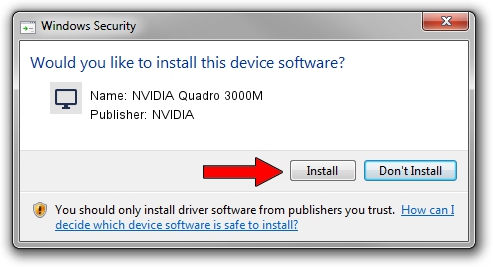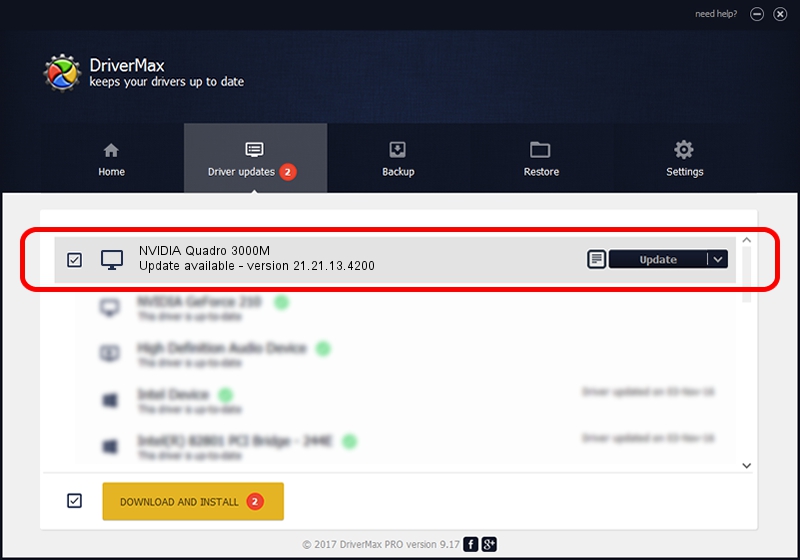Advertising seems to be blocked by your browser.
The ads help us provide this software and web site to you for free.
Please support our project by allowing our site to show ads.
Home /
Manufacturers /
NVIDIA /
NVIDIA Quadro 3000M /
PCI/VEN_10DE&DEV_0E3A&SUBSYS_1630103C /
21.21.13.4200 Oct 18, 2016
Download and install NVIDIA NVIDIA Quadro 3000M driver
NVIDIA Quadro 3000M is a Display Adapters device. The developer of this driver was NVIDIA. The hardware id of this driver is PCI/VEN_10DE&DEV_0E3A&SUBSYS_1630103C; this string has to match your hardware.
1. How to manually install NVIDIA NVIDIA Quadro 3000M driver
- You can download from the link below the driver installer file for the NVIDIA NVIDIA Quadro 3000M driver. The archive contains version 21.21.13.4200 released on 2016-10-18 of the driver.
- Run the driver installer file from a user account with administrative rights. If your User Access Control Service (UAC) is enabled please accept of the driver and run the setup with administrative rights.
- Follow the driver setup wizard, which will guide you; it should be pretty easy to follow. The driver setup wizard will analyze your computer and will install the right driver.
- When the operation finishes shutdown and restart your PC in order to use the updated driver. It is as simple as that to install a Windows driver!
This driver received an average rating of 4 stars out of 30710 votes.
2. The easy way: using DriverMax to install NVIDIA NVIDIA Quadro 3000M driver
The most important advantage of using DriverMax is that it will install the driver for you in the easiest possible way and it will keep each driver up to date, not just this one. How can you install a driver using DriverMax? Let's follow a few steps!
- Open DriverMax and push on the yellow button named ~SCAN FOR DRIVER UPDATES NOW~. Wait for DriverMax to scan and analyze each driver on your computer.
- Take a look at the list of detected driver updates. Search the list until you find the NVIDIA NVIDIA Quadro 3000M driver. Click the Update button.
- Enjoy using the updated driver! :)

Sep 6 2024 4:27AM / Written by Andreea Kartman for DriverMax
follow @DeeaKartman