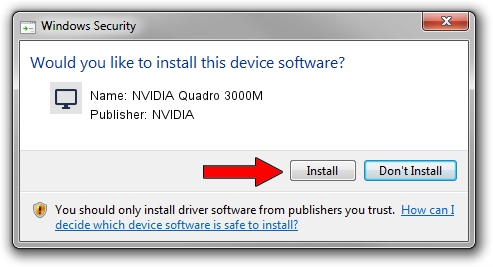Advertising seems to be blocked by your browser.
The ads help us provide this software and web site to you for free.
Please support our project by allowing our site to show ads.
Home /
Manufacturers /
NVIDIA /
NVIDIA Quadro 3000M /
PCI/VEN_10DE&DEV_0E3A&SUBSYS_04A41028 /
9.18.13.4105 Oct 24, 2014
Driver for NVIDIA NVIDIA Quadro 3000M - downloading and installing it
NVIDIA Quadro 3000M is a Display Adapters device. The Windows version of this driver was developed by NVIDIA. The hardware id of this driver is PCI/VEN_10DE&DEV_0E3A&SUBSYS_04A41028; this string has to match your hardware.
1. Manually install NVIDIA NVIDIA Quadro 3000M driver
- Download the driver setup file for NVIDIA NVIDIA Quadro 3000M driver from the location below. This is the download link for the driver version 9.18.13.4105 dated 2014-10-24.
- Start the driver installation file from a Windows account with administrative rights. If your User Access Control Service (UAC) is started then you will have to confirm the installation of the driver and run the setup with administrative rights.
- Go through the driver installation wizard, which should be quite easy to follow. The driver installation wizard will analyze your PC for compatible devices and will install the driver.
- Shutdown and restart your computer and enjoy the new driver, it is as simple as that.
This driver received an average rating of 4 stars out of 8812 votes.
2. Using DriverMax to install NVIDIA NVIDIA Quadro 3000M driver
The most important advantage of using DriverMax is that it will setup the driver for you in the easiest possible way and it will keep each driver up to date, not just this one. How easy can you install a driver with DriverMax? Let's take a look!
- Open DriverMax and press on the yellow button that says ~SCAN FOR DRIVER UPDATES NOW~. Wait for DriverMax to analyze each driver on your computer.
- Take a look at the list of detected driver updates. Search the list until you find the NVIDIA NVIDIA Quadro 3000M driver. Click on Update.
- Enjoy using the updated driver! :)

Jun 20 2016 12:48PM / Written by Daniel Statescu for DriverMax
follow @DanielStatescu