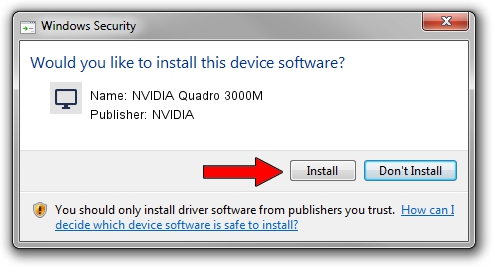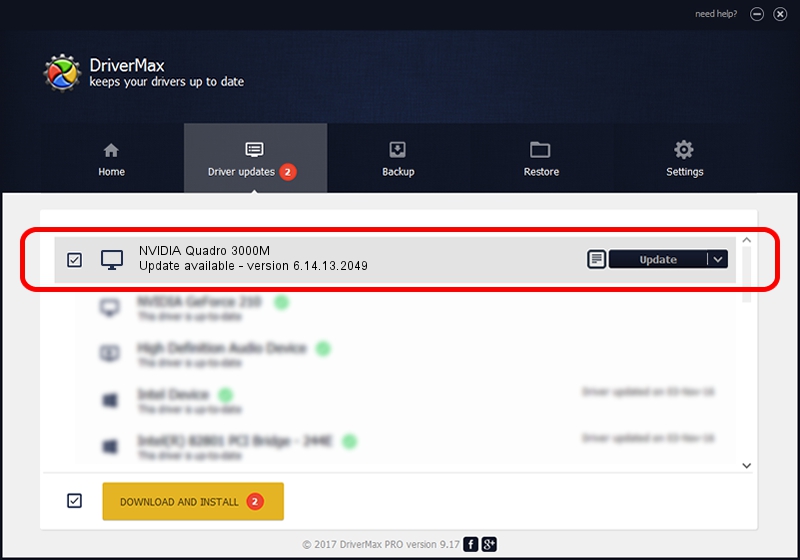Advertising seems to be blocked by your browser.
The ads help us provide this software and web site to you for free.
Please support our project by allowing our site to show ads.
Home /
Manufacturers /
NVIDIA /
NVIDIA Quadro 3000M /
PCI/VEN_10DE&DEV_0E3A /
6.14.13.2049 Jun 21, 2013
Download and install NVIDIA NVIDIA Quadro 3000M driver
NVIDIA Quadro 3000M is a Display Adapters device. The Windows version of this driver was developed by NVIDIA. PCI/VEN_10DE&DEV_0E3A is the matching hardware id of this device.
1. NVIDIA NVIDIA Quadro 3000M - install the driver manually
- You can download from the link below the driver installer file for the NVIDIA NVIDIA Quadro 3000M driver. The archive contains version 6.14.13.2049 released on 2013-06-21 of the driver.
- Run the driver installer file from a user account with the highest privileges (rights). If your User Access Control (UAC) is enabled please confirm the installation of the driver and run the setup with administrative rights.
- Go through the driver setup wizard, which will guide you; it should be pretty easy to follow. The driver setup wizard will analyze your computer and will install the right driver.
- When the operation finishes restart your computer in order to use the updated driver. As you can see it was quite smple to install a Windows driver!
This driver was installed by many users and received an average rating of 3.5 stars out of 98857 votes.
2. How to use DriverMax to install NVIDIA NVIDIA Quadro 3000M driver
The most important advantage of using DriverMax is that it will install the driver for you in the easiest possible way and it will keep each driver up to date, not just this one. How easy can you install a driver with DriverMax? Let's follow a few steps!
- Start DriverMax and press on the yellow button that says ~SCAN FOR DRIVER UPDATES NOW~. Wait for DriverMax to scan and analyze each driver on your PC.
- Take a look at the list of detected driver updates. Search the list until you locate the NVIDIA NVIDIA Quadro 3000M driver. Click on Update.
- Finished installing the driver!

Jul 7 2016 6:31PM / Written by Andreea Kartman for DriverMax
follow @DeeaKartman