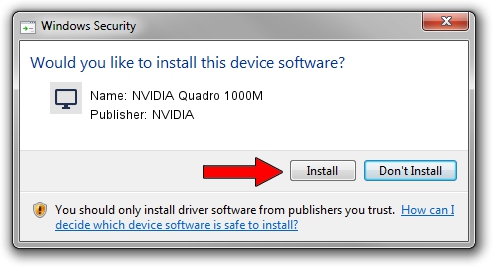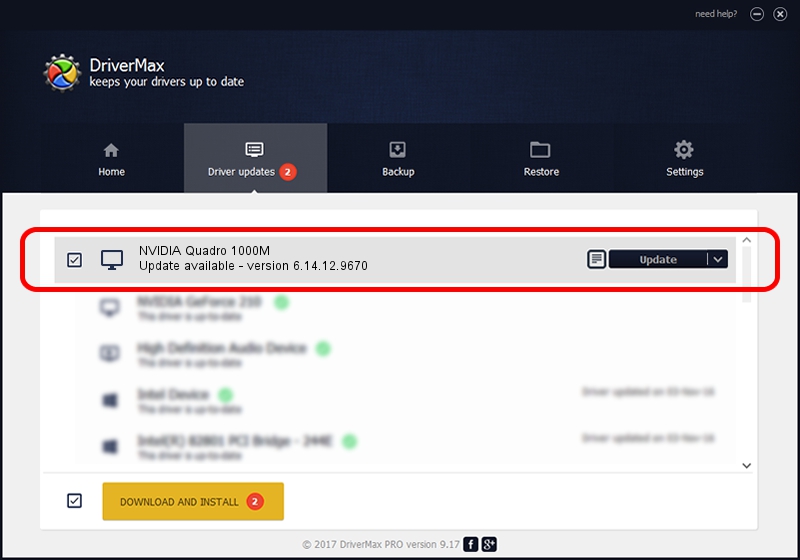Advertising seems to be blocked by your browser.
The ads help us provide this software and web site to you for free.
Please support our project by allowing our site to show ads.
Home /
Manufacturers /
NVIDIA /
NVIDIA Quadro 1000M /
PCI/VEN_10DE&DEV_0DFA&SUBSYS_04A31028 /
6.14.12.9670 Apr 27, 2012
Driver for NVIDIA NVIDIA Quadro 1000M - downloading and installing it
NVIDIA Quadro 1000M is a Display Adapters hardware device. The Windows version of this driver was developed by NVIDIA. The hardware id of this driver is PCI/VEN_10DE&DEV_0DFA&SUBSYS_04A31028; this string has to match your hardware.
1. NVIDIA NVIDIA Quadro 1000M - install the driver manually
- You can download from the link below the driver setup file for the NVIDIA NVIDIA Quadro 1000M driver. The archive contains version 6.14.12.9670 dated 2012-04-27 of the driver.
- Start the driver installer file from a user account with the highest privileges (rights). If your User Access Control (UAC) is running please confirm the installation of the driver and run the setup with administrative rights.
- Follow the driver installation wizard, which will guide you; it should be quite easy to follow. The driver installation wizard will analyze your PC and will install the right driver.
- When the operation finishes shutdown and restart your PC in order to use the updated driver. It is as simple as that to install a Windows driver!
This driver received an average rating of 4 stars out of 55784 votes.
2. How to use DriverMax to install NVIDIA NVIDIA Quadro 1000M driver
The most important advantage of using DriverMax is that it will setup the driver for you in just a few seconds and it will keep each driver up to date. How can you install a driver with DriverMax? Let's take a look!
- Open DriverMax and click on the yellow button that says ~SCAN FOR DRIVER UPDATES NOW~. Wait for DriverMax to scan and analyze each driver on your computer.
- Take a look at the list of available driver updates. Search the list until you find the NVIDIA NVIDIA Quadro 1000M driver. Click the Update button.
- Finished installing the driver!

Aug 13 2016 3:40AM / Written by Dan Armano for DriverMax
follow @danarm