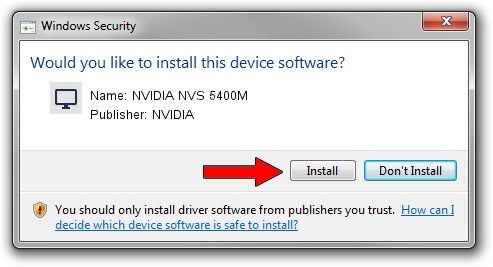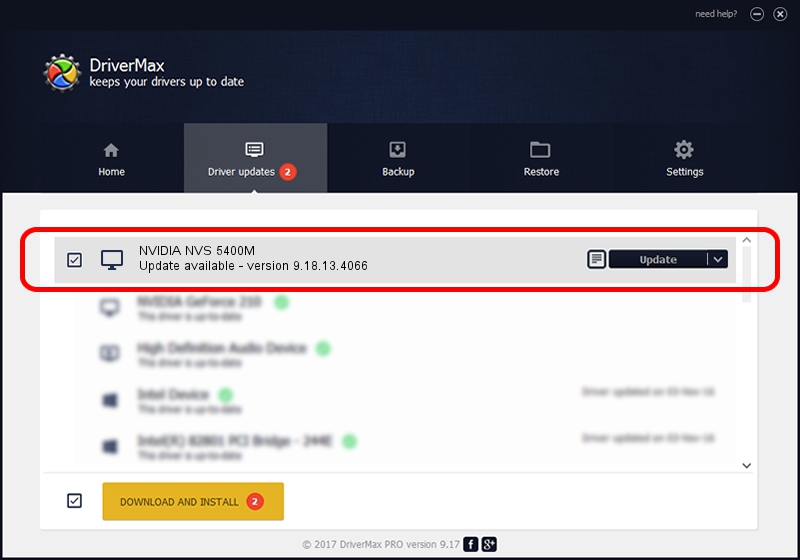Advertising seems to be blocked by your browser.
The ads help us provide this software and web site to you for free.
Please support our project by allowing our site to show ads.
Home /
Manufacturers /
NVIDIA /
NVIDIA NVS 5400M /
PCI/VEN_10DE&DEV_0DEF&SUBSYS_21F517AA /
9.18.13.4066 Aug 04, 2014
Driver for NVIDIA NVIDIA NVS 5400M - downloading and installing it
NVIDIA NVS 5400M is a Display Adapters device. This Windows driver was developed by NVIDIA. The hardware id of this driver is PCI/VEN_10DE&DEV_0DEF&SUBSYS_21F517AA.
1. Manually install NVIDIA NVIDIA NVS 5400M driver
- Download the driver setup file for NVIDIA NVIDIA NVS 5400M driver from the location below. This download link is for the driver version 9.18.13.4066 released on 2014-08-04.
- Run the driver setup file from a Windows account with the highest privileges (rights). If your User Access Control (UAC) is started then you will have to accept of the driver and run the setup with administrative rights.
- Go through the driver installation wizard, which should be quite easy to follow. The driver installation wizard will scan your PC for compatible devices and will install the driver.
- Shutdown and restart your PC and enjoy the fresh driver, as you can see it was quite smple.
This driver was installed by many users and received an average rating of 3.5 stars out of 35351 votes.
2. How to install NVIDIA NVIDIA NVS 5400M driver using DriverMax
The most important advantage of using DriverMax is that it will install the driver for you in the easiest possible way and it will keep each driver up to date, not just this one. How easy can you install a driver using DriverMax? Let's see!
- Open DriverMax and click on the yellow button named ~SCAN FOR DRIVER UPDATES NOW~. Wait for DriverMax to scan and analyze each driver on your PC.
- Take a look at the list of detected driver updates. Scroll the list down until you locate the NVIDIA NVIDIA NVS 5400M driver. Click on Update.
- That's it, you installed your first driver!

Jun 24 2016 5:07PM / Written by Dan Armano for DriverMax
follow @danarm