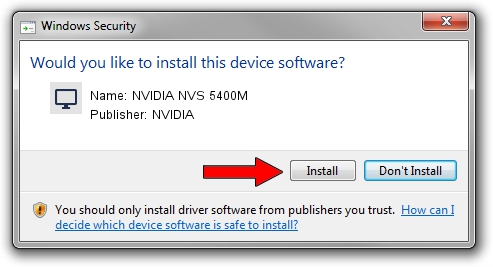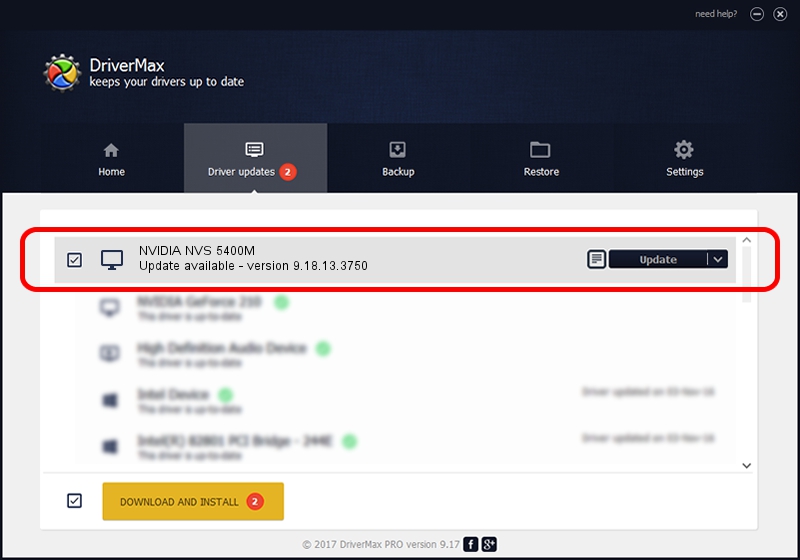Advertising seems to be blocked by your browser.
The ads help us provide this software and web site to you for free.
Please support our project by allowing our site to show ads.
Home /
Manufacturers /
NVIDIA /
NVIDIA NVS 5400M /
PCI/VEN_10DE&DEV_0DEF&SUBSYS_21F517AA /
9.18.13.3750 Mar 27, 2014
NVIDIA NVIDIA NVS 5400M how to download and install the driver
NVIDIA NVS 5400M is a Display Adapters hardware device. This Windows driver was developed by NVIDIA. PCI/VEN_10DE&DEV_0DEF&SUBSYS_21F517AA is the matching hardware id of this device.
1. Manually install NVIDIA NVIDIA NVS 5400M driver
- You can download from the link below the driver installer file for the NVIDIA NVIDIA NVS 5400M driver. The archive contains version 9.18.13.3750 dated 2014-03-27 of the driver.
- Run the driver installer file from a user account with administrative rights. If your User Access Control (UAC) is started please confirm the installation of the driver and run the setup with administrative rights.
- Follow the driver installation wizard, which will guide you; it should be pretty easy to follow. The driver installation wizard will scan your computer and will install the right driver.
- When the operation finishes shutdown and restart your PC in order to use the updated driver. As you can see it was quite smple to install a Windows driver!
This driver was installed by many users and received an average rating of 3.3 stars out of 48064 votes.
2. Installing the NVIDIA NVIDIA NVS 5400M driver using DriverMax: the easy way
The most important advantage of using DriverMax is that it will setup the driver for you in just a few seconds and it will keep each driver up to date, not just this one. How easy can you install a driver using DriverMax? Let's follow a few steps!
- Open DriverMax and push on the yellow button named ~SCAN FOR DRIVER UPDATES NOW~. Wait for DriverMax to analyze each driver on your PC.
- Take a look at the list of detected driver updates. Search the list until you locate the NVIDIA NVIDIA NVS 5400M driver. Click the Update button.
- Finished installing the driver!

Jul 26 2016 12:51AM / Written by Andreea Kartman for DriverMax
follow @DeeaKartman