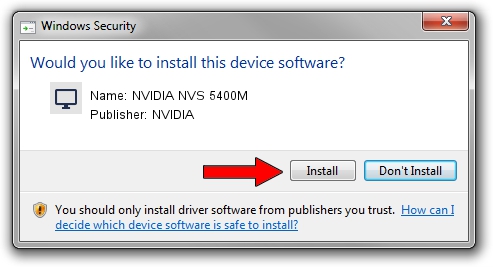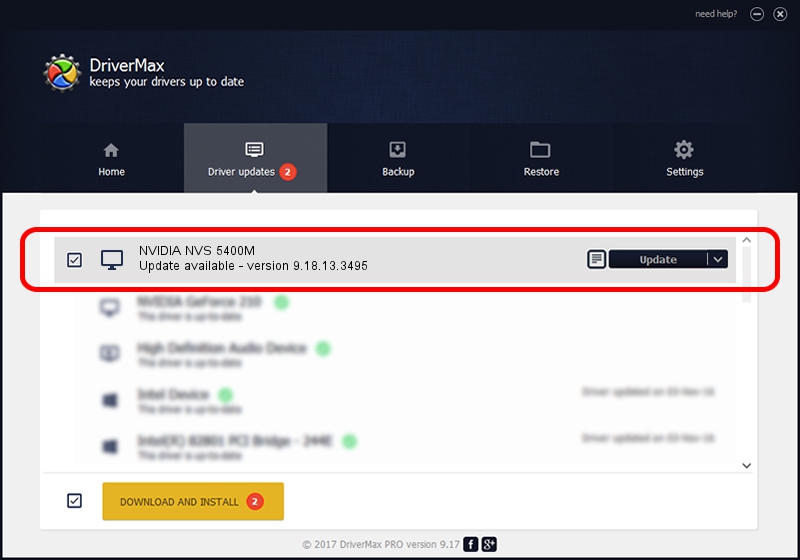Advertising seems to be blocked by your browser.
The ads help us provide this software and web site to you for free.
Please support our project by allowing our site to show ads.
Home /
Manufacturers /
NVIDIA /
NVIDIA NVS 5400M /
PCI/VEN_10DE&DEV_0DEF&SUBSYS_21F517AA /
9.18.13.3495 Feb 13, 2014
NVIDIA NVIDIA NVS 5400M - two ways of downloading and installing the driver
NVIDIA NVS 5400M is a Display Adapters device. This driver was developed by NVIDIA. The hardware id of this driver is PCI/VEN_10DE&DEV_0DEF&SUBSYS_21F517AA; this string has to match your hardware.
1. NVIDIA NVIDIA NVS 5400M - install the driver manually
- You can download from the link below the driver installer file for the NVIDIA NVIDIA NVS 5400M driver. The archive contains version 9.18.13.3495 released on 2014-02-13 of the driver.
- Start the driver installer file from a user account with administrative rights. If your UAC (User Access Control) is running please accept of the driver and run the setup with administrative rights.
- Go through the driver installation wizard, which will guide you; it should be pretty easy to follow. The driver installation wizard will analyze your PC and will install the right driver.
- When the operation finishes shutdown and restart your computer in order to use the updated driver. It is as simple as that to install a Windows driver!
This driver was installed by many users and received an average rating of 3.8 stars out of 59512 votes.
2. How to install NVIDIA NVIDIA NVS 5400M driver using DriverMax
The advantage of using DriverMax is that it will setup the driver for you in just a few seconds and it will keep each driver up to date. How can you install a driver using DriverMax? Let's see!
- Start DriverMax and push on the yellow button named ~SCAN FOR DRIVER UPDATES NOW~. Wait for DriverMax to scan and analyze each driver on your computer.
- Take a look at the list of driver updates. Search the list until you locate the NVIDIA NVIDIA NVS 5400M driver. Click on Update.
- That's all, the driver is now installed!

Aug 12 2016 4:46AM / Written by Dan Armano for DriverMax
follow @danarm