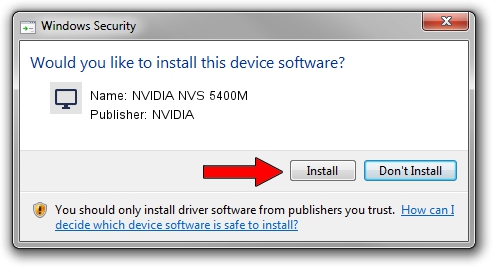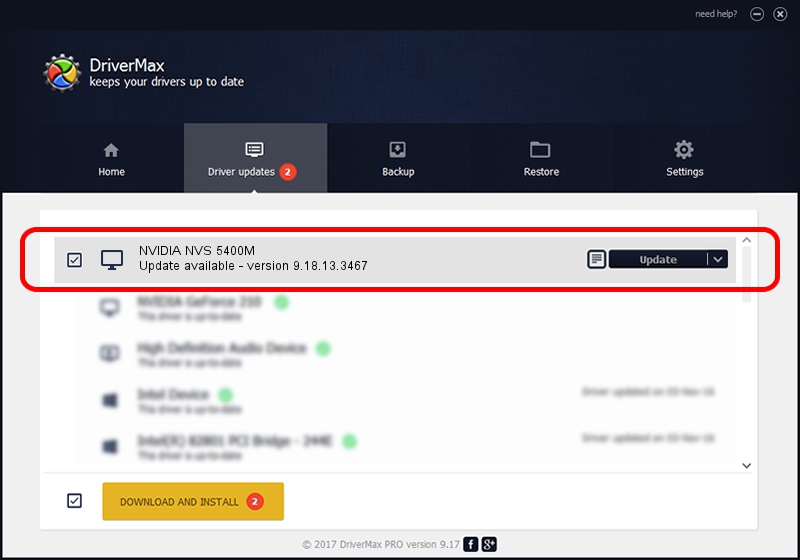Advertising seems to be blocked by your browser.
The ads help us provide this software and web site to you for free.
Please support our project by allowing our site to show ads.
Home /
Manufacturers /
NVIDIA /
NVIDIA NVS 5400M /
PCI/VEN_10DE&DEV_0DEF&SUBSYS_21F517AA /
9.18.13.3467 Jan 15, 2014
NVIDIA NVIDIA NVS 5400M how to download and install the driver
NVIDIA NVS 5400M is a Display Adapters hardware device. The Windows version of this driver was developed by NVIDIA. PCI/VEN_10DE&DEV_0DEF&SUBSYS_21F517AA is the matching hardware id of this device.
1. Manually install NVIDIA NVIDIA NVS 5400M driver
- You can download from the link below the driver installer file for the NVIDIA NVIDIA NVS 5400M driver. The archive contains version 9.18.13.3467 released on 2014-01-15 of the driver.
- Run the driver installer file from a user account with administrative rights. If your User Access Control (UAC) is enabled please confirm the installation of the driver and run the setup with administrative rights.
- Go through the driver installation wizard, which will guide you; it should be quite easy to follow. The driver installation wizard will scan your computer and will install the right driver.
- When the operation finishes restart your PC in order to use the updated driver. It is as simple as that to install a Windows driver!
This driver was installed by many users and received an average rating of 3.2 stars out of 37868 votes.
2. Using DriverMax to install NVIDIA NVIDIA NVS 5400M driver
The advantage of using DriverMax is that it will setup the driver for you in just a few seconds and it will keep each driver up to date. How can you install a driver using DriverMax? Let's take a look!
- Start DriverMax and click on the yellow button that says ~SCAN FOR DRIVER UPDATES NOW~. Wait for DriverMax to scan and analyze each driver on your computer.
- Take a look at the list of available driver updates. Search the list until you locate the NVIDIA NVIDIA NVS 5400M driver. Click the Update button.
- That's all, the driver is now installed!

Jul 16 2016 10:06PM / Written by Daniel Statescu for DriverMax
follow @DanielStatescu