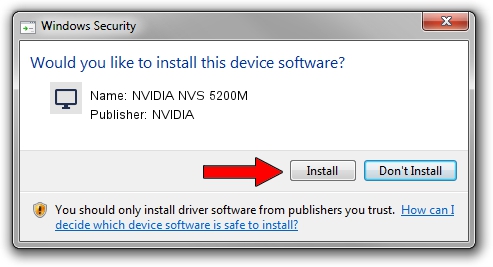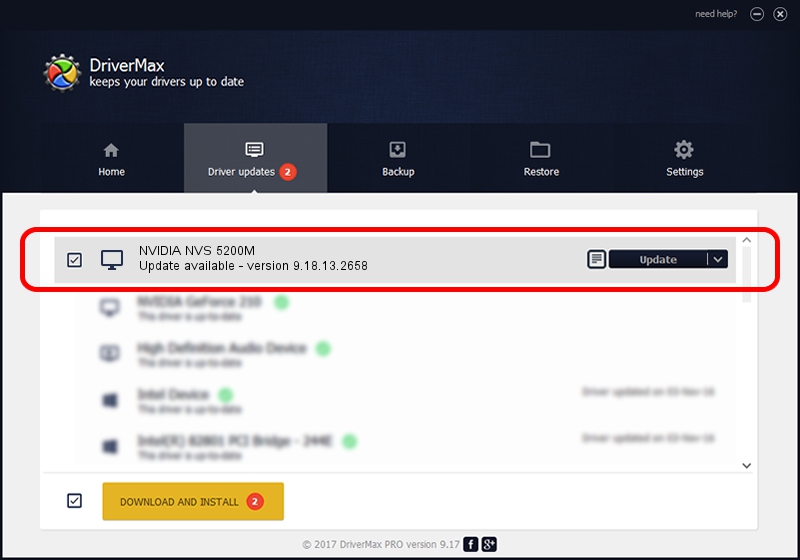Advertising seems to be blocked by your browser.
The ads help us provide this software and web site to you for free.
Please support our project by allowing our site to show ads.
Home /
Manufacturers /
NVIDIA /
NVIDIA NVS 5200M /
PCI/VEN_10DE&DEV_0DFC&SUBSYS_05351028 /
9.18.13.2658 Aug 09, 2013
NVIDIA NVIDIA NVS 5200M - two ways of downloading and installing the driver
NVIDIA NVS 5200M is a Display Adapters device. This driver was developed by NVIDIA. In order to make sure you are downloading the exact right driver the hardware id is PCI/VEN_10DE&DEV_0DFC&SUBSYS_05351028.
1. NVIDIA NVIDIA NVS 5200M - install the driver manually
- You can download from the link below the driver setup file for the NVIDIA NVIDIA NVS 5200M driver. The archive contains version 9.18.13.2658 dated 2013-08-09 of the driver.
- Start the driver installer file from a user account with the highest privileges (rights). If your User Access Control Service (UAC) is enabled please confirm the installation of the driver and run the setup with administrative rights.
- Go through the driver installation wizard, which will guide you; it should be quite easy to follow. The driver installation wizard will scan your computer and will install the right driver.
- When the operation finishes restart your PC in order to use the updated driver. As you can see it was quite smple to install a Windows driver!
This driver was rated with an average of 3.2 stars by 87041 users.
2. How to use DriverMax to install NVIDIA NVIDIA NVS 5200M driver
The advantage of using DriverMax is that it will setup the driver for you in the easiest possible way and it will keep each driver up to date. How easy can you install a driver with DriverMax? Let's see!
- Start DriverMax and push on the yellow button named ~SCAN FOR DRIVER UPDATES NOW~. Wait for DriverMax to scan and analyze each driver on your computer.
- Take a look at the list of driver updates. Scroll the list down until you find the NVIDIA NVIDIA NVS 5200M driver. Click on Update.
- Enjoy using the updated driver! :)

Aug 4 2016 4:28AM / Written by Andreea Kartman for DriverMax
follow @DeeaKartman