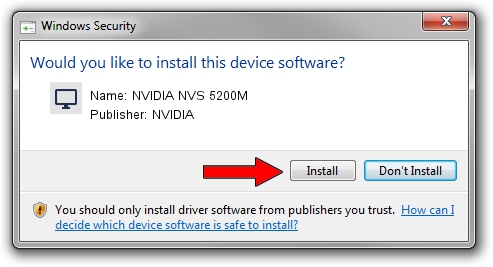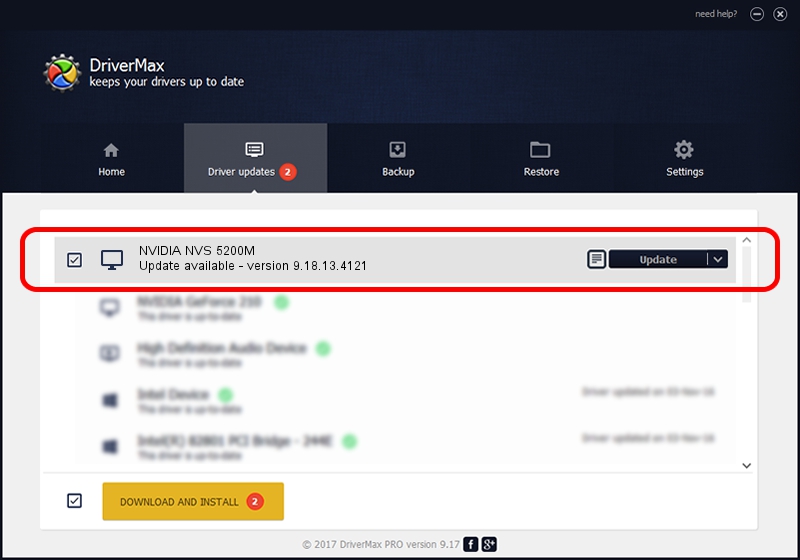Advertising seems to be blocked by your browser.
The ads help us provide this software and web site to you for free.
Please support our project by allowing our site to show ads.
Home /
Manufacturers /
NVIDIA /
NVIDIA NVS 5200M /
PCI/VEN_10DE&DEV_0DFC&SUBSYS_05341028 /
9.18.13.4121 Nov 25, 2014
Driver for NVIDIA NVIDIA NVS 5200M - downloading and installing it
NVIDIA NVS 5200M is a Display Adapters hardware device. This Windows driver was developed by NVIDIA. The hardware id of this driver is PCI/VEN_10DE&DEV_0DFC&SUBSYS_05341028.
1. Install NVIDIA NVIDIA NVS 5200M driver manually
- You can download from the link below the driver installer file for the NVIDIA NVIDIA NVS 5200M driver. The archive contains version 9.18.13.4121 released on 2014-11-25 of the driver.
- Start the driver installer file from a user account with administrative rights. If your User Access Control (UAC) is enabled please accept of the driver and run the setup with administrative rights.
- Go through the driver installation wizard, which will guide you; it should be quite easy to follow. The driver installation wizard will scan your computer and will install the right driver.
- When the operation finishes shutdown and restart your PC in order to use the updated driver. As you can see it was quite smple to install a Windows driver!
This driver was rated with an average of 3.1 stars by 29762 users.
2. Using DriverMax to install NVIDIA NVIDIA NVS 5200M driver
The advantage of using DriverMax is that it will setup the driver for you in the easiest possible way and it will keep each driver up to date, not just this one. How easy can you install a driver with DriverMax? Let's follow a few steps!
- Start DriverMax and click on the yellow button that says ~SCAN FOR DRIVER UPDATES NOW~. Wait for DriverMax to analyze each driver on your PC.
- Take a look at the list of driver updates. Scroll the list down until you locate the NVIDIA NVIDIA NVS 5200M driver. Click the Update button.
- That's it, you installed your first driver!

Jun 20 2016 12:48PM / Written by Daniel Statescu for DriverMax
follow @DanielStatescu