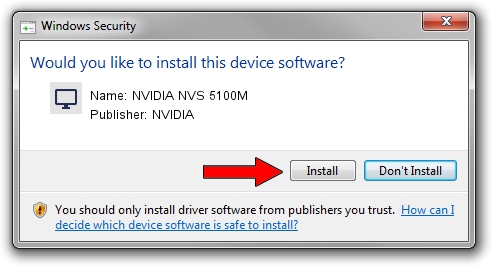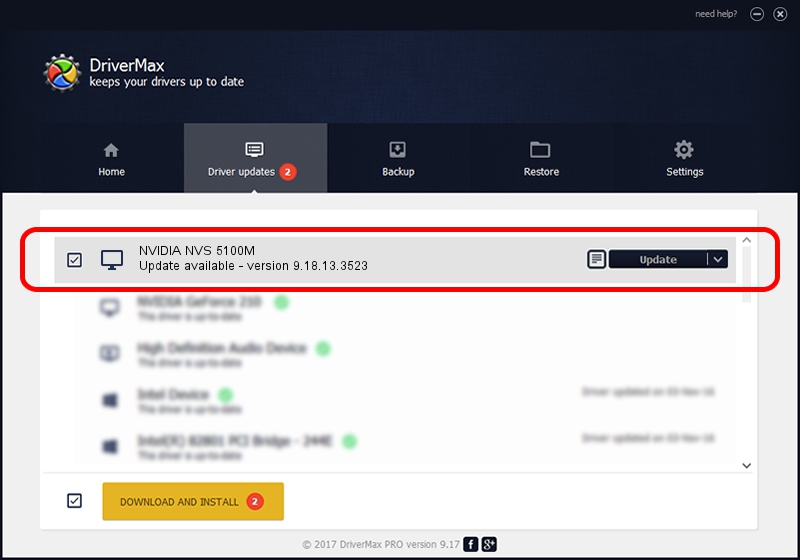Advertising seems to be blocked by your browser.
The ads help us provide this software and web site to you for free.
Please support our project by allowing our site to show ads.
Home /
Manufacturers /
NVIDIA /
NVIDIA NVS 5100M /
PCI/VEN_10DE&DEV_0A2C&SUBSYS_1521103C /
9.18.13.3523 Mar 04, 2014
NVIDIA NVIDIA NVS 5100M driver download and installation
NVIDIA NVS 5100M is a Display Adapters hardware device. This driver was developed by NVIDIA. In order to make sure you are downloading the exact right driver the hardware id is PCI/VEN_10DE&DEV_0A2C&SUBSYS_1521103C.
1. Install NVIDIA NVIDIA NVS 5100M driver manually
- You can download from the link below the driver setup file for the NVIDIA NVIDIA NVS 5100M driver. The archive contains version 9.18.13.3523 dated 2014-03-04 of the driver.
- Run the driver installer file from a user account with administrative rights. If your User Access Control Service (UAC) is started please accept of the driver and run the setup with administrative rights.
- Go through the driver setup wizard, which will guide you; it should be pretty easy to follow. The driver setup wizard will analyze your computer and will install the right driver.
- When the operation finishes shutdown and restart your PC in order to use the updated driver. As you can see it was quite smple to install a Windows driver!
This driver received an average rating of 3.9 stars out of 56820 votes.
2. Installing the NVIDIA NVIDIA NVS 5100M driver using DriverMax: the easy way
The most important advantage of using DriverMax is that it will install the driver for you in the easiest possible way and it will keep each driver up to date, not just this one. How easy can you install a driver with DriverMax? Let's see!
- Open DriverMax and click on the yellow button named ~SCAN FOR DRIVER UPDATES NOW~. Wait for DriverMax to scan and analyze each driver on your computer.
- Take a look at the list of driver updates. Search the list until you locate the NVIDIA NVIDIA NVS 5100M driver. Click on Update.
- That's all, the driver is now installed!

Aug 4 2016 12:13PM / Written by Andreea Kartman for DriverMax
follow @DeeaKartman