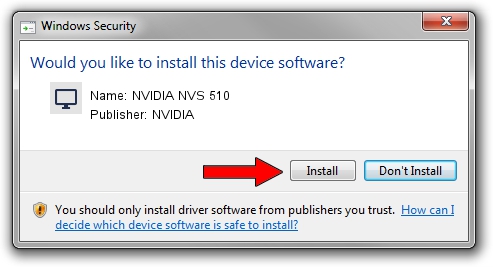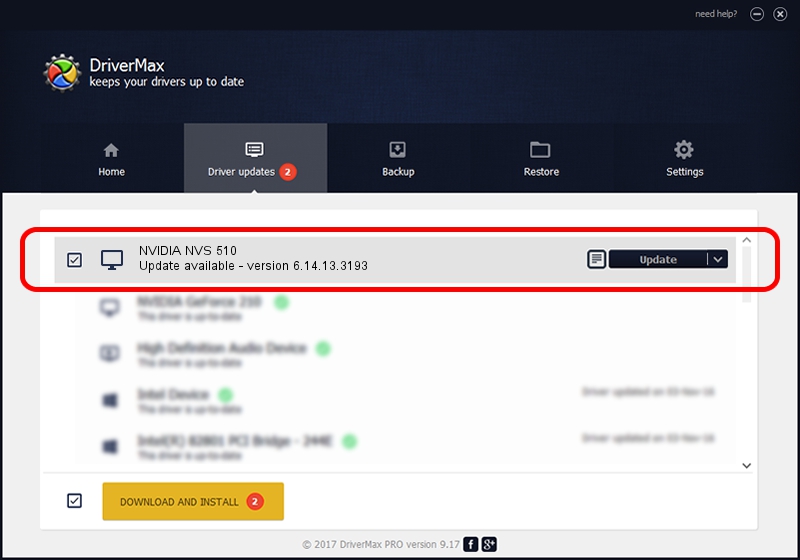Advertising seems to be blocked by your browser.
The ads help us provide this software and web site to you for free.
Please support our project by allowing our site to show ads.
NVIDIA NVIDIA NVS 510 driver download and installation
NVIDIA NVS 510 is a Display Adapters hardware device. This Windows driver was developed by NVIDIA. The hardware id of this driver is PCI/VEN_10DE&DEV_0FFD.
1. NVIDIA NVIDIA NVS 510 - install the driver manually
- Download the setup file for NVIDIA NVIDIA NVS 510 driver from the location below. This download link is for the driver version 6.14.13.3193 dated 2013-11-23.
- Start the driver installation file from a Windows account with the highest privileges (rights). If your User Access Control (UAC) is started then you will have to accept of the driver and run the setup with administrative rights.
- Go through the driver installation wizard, which should be pretty straightforward. The driver installation wizard will analyze your PC for compatible devices and will install the driver.
- Restart your computer and enjoy the updated driver, as you can see it was quite smple.
File size of the driver: 69082547 bytes (65.88 MB)
This driver received an average rating of 3.8 stars out of 71349 votes.
This driver will work for the following versions of Windows:
- This driver works on Windows Server 2003 32 bits
- This driver works on Windows XP 32 bits
2. Using DriverMax to install NVIDIA NVIDIA NVS 510 driver
The advantage of using DriverMax is that it will install the driver for you in just a few seconds and it will keep each driver up to date. How can you install a driver using DriverMax? Let's see!
- Start DriverMax and click on the yellow button named ~SCAN FOR DRIVER UPDATES NOW~. Wait for DriverMax to scan and analyze each driver on your computer.
- Take a look at the list of driver updates. Scroll the list down until you find the NVIDIA NVIDIA NVS 510 driver. Click the Update button.
- Finished installing the driver!

Aug 7 2016 5:19PM / Written by Andreea Kartman for DriverMax
follow @DeeaKartman