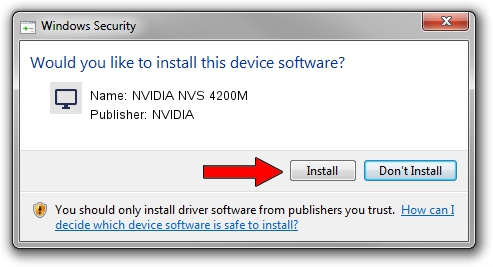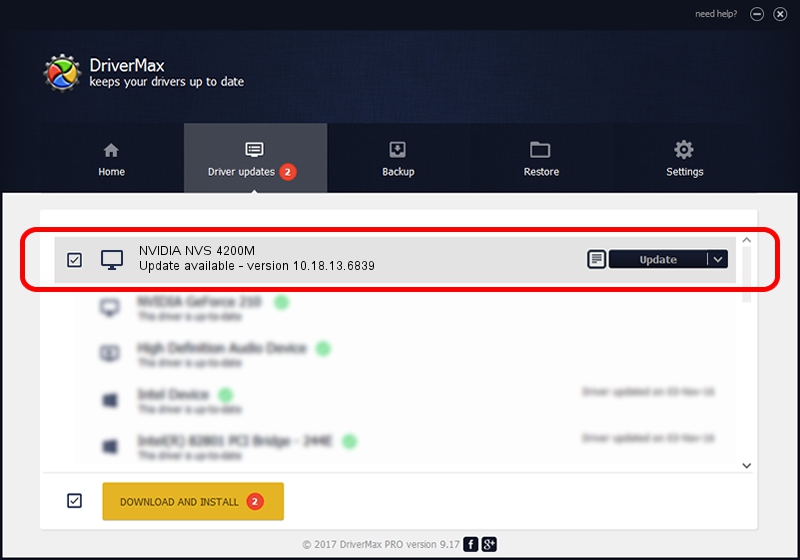Advertising seems to be blocked by your browser.
The ads help us provide this software and web site to you for free.
Please support our project by allowing our site to show ads.
Home /
Manufacturers /
NVIDIA /
NVIDIA NVS 4200M /
PCI/VEN_10DE&DEV_1057&SUBSYS_C0A6144D /
10.18.13.6839 Jun 02, 2016
NVIDIA NVIDIA NVS 4200M - two ways of downloading and installing the driver
NVIDIA NVS 4200M is a Display Adapters hardware device. This Windows driver was developed by NVIDIA. The hardware id of this driver is PCI/VEN_10DE&DEV_1057&SUBSYS_C0A6144D.
1. Manually install NVIDIA NVIDIA NVS 4200M driver
- Download the driver setup file for NVIDIA NVIDIA NVS 4200M driver from the link below. This is the download link for the driver version 10.18.13.6839 released on 2016-06-02.
- Run the driver setup file from a Windows account with the highest privileges (rights). If your User Access Control (UAC) is started then you will have to confirm the installation of the driver and run the setup with administrative rights.
- Go through the driver installation wizard, which should be pretty straightforward. The driver installation wizard will scan your PC for compatible devices and will install the driver.
- Shutdown and restart your PC and enjoy the new driver, it is as simple as that.
Download size of the driver: 175925576 bytes (167.78 MB)
This driver was installed by many users and received an average rating of 4 stars out of 46892 votes.
This driver is compatible with the following versions of Windows:
- This driver works on Windows 10 32 bits
- This driver works on Windows 11 32 bits
2. Using DriverMax to install NVIDIA NVIDIA NVS 4200M driver
The advantage of using DriverMax is that it will setup the driver for you in the easiest possible way and it will keep each driver up to date. How can you install a driver with DriverMax? Let's see!
- Start DriverMax and click on the yellow button that says ~SCAN FOR DRIVER UPDATES NOW~. Wait for DriverMax to analyze each driver on your PC.
- Take a look at the list of driver updates. Scroll the list down until you find the NVIDIA NVIDIA NVS 4200M driver. Click the Update button.
- That's all, the driver is now installed!

May 11 2024 8:12PM / Written by Andreea Kartman for DriverMax
follow @DeeaKartman