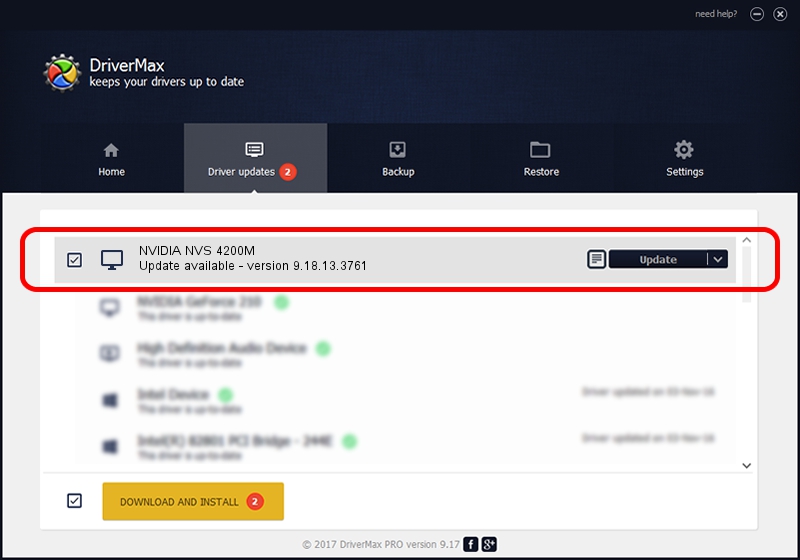Advertising seems to be blocked by your browser.
The ads help us provide this software and web site to you for free.
Please support our project by allowing our site to show ads.
Home /
Manufacturers /
NVIDIA /
NVIDIA NVS 4200M /
PCI/VEN_10DE&DEV_1057&SUBSYS_21CF17AA /
9.18.13.3761 Apr 11, 2014
Driver for NVIDIA NVIDIA NVS 4200M - downloading and installing it
NVIDIA NVS 4200M is a Display Adapters device. The developer of this driver was NVIDIA. In order to make sure you are downloading the exact right driver the hardware id is PCI/VEN_10DE&DEV_1057&SUBSYS_21CF17AA.
1. NVIDIA NVIDIA NVS 4200M - install the driver manually
- Download the driver setup file for NVIDIA NVIDIA NVS 4200M driver from the location below. This download link is for the driver version 9.18.13.3761 released on 2014-04-11.
- Start the driver installation file from a Windows account with the highest privileges (rights). If your User Access Control (UAC) is started then you will have to confirm the installation of the driver and run the setup with administrative rights.
- Go through the driver setup wizard, which should be pretty easy to follow. The driver setup wizard will analyze your PC for compatible devices and will install the driver.
- Shutdown and restart your computer and enjoy the new driver, as you can see it was quite smple.
This driver was rated with an average of 3.4 stars by 98066 users.
2. The easy way: using DriverMax to install NVIDIA NVIDIA NVS 4200M driver
The most important advantage of using DriverMax is that it will install the driver for you in just a few seconds and it will keep each driver up to date. How can you install a driver using DriverMax? Let's see!
- Open DriverMax and click on the yellow button named ~SCAN FOR DRIVER UPDATES NOW~. Wait for DriverMax to scan and analyze each driver on your PC.
- Take a look at the list of available driver updates. Search the list until you locate the NVIDIA NVIDIA NVS 4200M driver. Click the Update button.
- That's it, you installed your first driver!