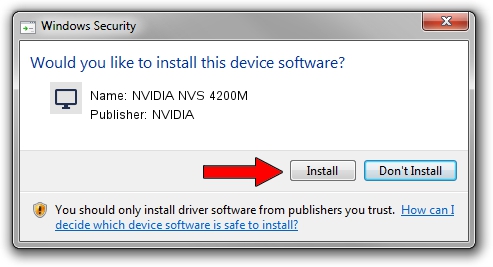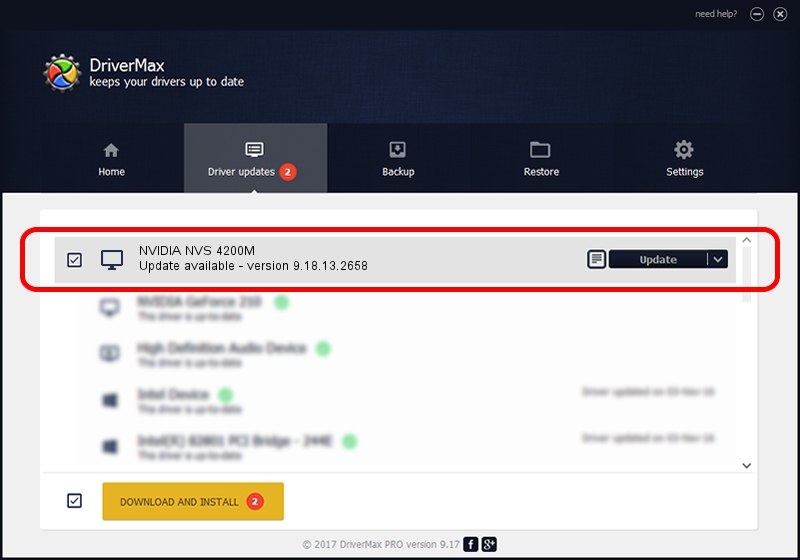Advertising seems to be blocked by your browser.
The ads help us provide this software and web site to you for free.
Please support our project by allowing our site to show ads.
Home /
Manufacturers /
NVIDIA /
NVIDIA NVS 4200M /
PCI/VEN_10DE&DEV_1056&SUBSYS_14E41028 /
9.18.13.2658 Aug 09, 2013
Driver for NVIDIA NVIDIA NVS 4200M - downloading and installing it
NVIDIA NVS 4200M is a Display Adapters device. This Windows driver was developed by NVIDIA. In order to make sure you are downloading the exact right driver the hardware id is PCI/VEN_10DE&DEV_1056&SUBSYS_14E41028.
1. NVIDIA NVIDIA NVS 4200M - install the driver manually
- You can download from the link below the driver installer file for the NVIDIA NVIDIA NVS 4200M driver. The archive contains version 9.18.13.2658 dated 2013-08-09 of the driver.
- Start the driver installer file from a user account with the highest privileges (rights). If your User Access Control Service (UAC) is enabled please accept of the driver and run the setup with administrative rights.
- Follow the driver setup wizard, which will guide you; it should be quite easy to follow. The driver setup wizard will analyze your PC and will install the right driver.
- When the operation finishes shutdown and restart your computer in order to use the updated driver. It is as simple as that to install a Windows driver!
Driver rating 3.7 stars out of 70603 votes.
2. The easy way: using DriverMax to install NVIDIA NVIDIA NVS 4200M driver
The advantage of using DriverMax is that it will setup the driver for you in the easiest possible way and it will keep each driver up to date, not just this one. How can you install a driver with DriverMax? Let's follow a few steps!
- Open DriverMax and click on the yellow button named ~SCAN FOR DRIVER UPDATES NOW~. Wait for DriverMax to analyze each driver on your computer.
- Take a look at the list of available driver updates. Scroll the list down until you find the NVIDIA NVIDIA NVS 4200M driver. Click the Update button.
- Finished installing the driver!

Jul 28 2016 3:11PM / Written by Daniel Statescu for DriverMax
follow @DanielStatescu