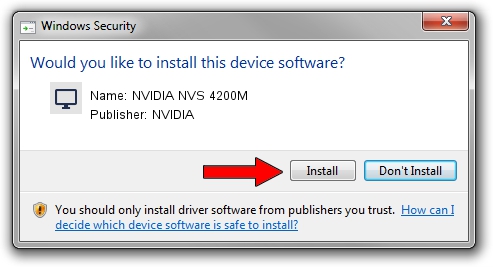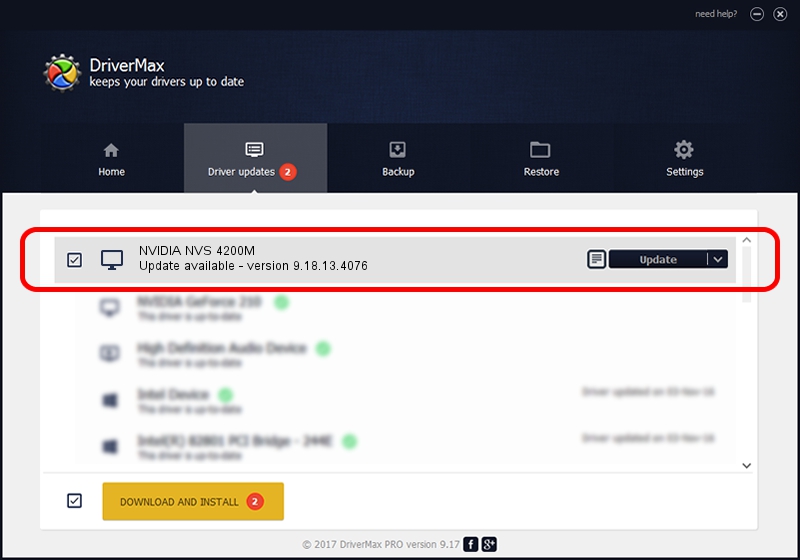Advertising seems to be blocked by your browser.
The ads help us provide this software and web site to you for free.
Please support our project by allowing our site to show ads.
Home /
Manufacturers /
NVIDIA /
NVIDIA NVS 4200M /
PCI/VEN_10DE&DEV_1056&SUBSYS_14931028 /
9.18.13.4076 Aug 26, 2014
NVIDIA NVIDIA NVS 4200M - two ways of downloading and installing the driver
NVIDIA NVS 4200M is a Display Adapters device. This driver was developed by NVIDIA. In order to make sure you are downloading the exact right driver the hardware id is PCI/VEN_10DE&DEV_1056&SUBSYS_14931028.
1. How to manually install NVIDIA NVIDIA NVS 4200M driver
- You can download from the link below the driver installer file for the NVIDIA NVIDIA NVS 4200M driver. The archive contains version 9.18.13.4076 dated 2014-08-26 of the driver.
- Run the driver installer file from a user account with administrative rights. If your User Access Control Service (UAC) is running please confirm the installation of the driver and run the setup with administrative rights.
- Go through the driver installation wizard, which will guide you; it should be pretty easy to follow. The driver installation wizard will scan your computer and will install the right driver.
- When the operation finishes restart your computer in order to use the updated driver. It is as simple as that to install a Windows driver!
This driver was rated with an average of 3.4 stars by 5368 users.
2. The easy way: using DriverMax to install NVIDIA NVIDIA NVS 4200M driver
The most important advantage of using DriverMax is that it will install the driver for you in just a few seconds and it will keep each driver up to date. How easy can you install a driver with DriverMax? Let's see!
- Start DriverMax and press on the yellow button that says ~SCAN FOR DRIVER UPDATES NOW~. Wait for DriverMax to analyze each driver on your PC.
- Take a look at the list of available driver updates. Search the list until you find the NVIDIA NVIDIA NVS 4200M driver. Click the Update button.
- Finished installing the driver!

Jun 23 2016 10:42AM / Written by Dan Armano for DriverMax
follow @danarm