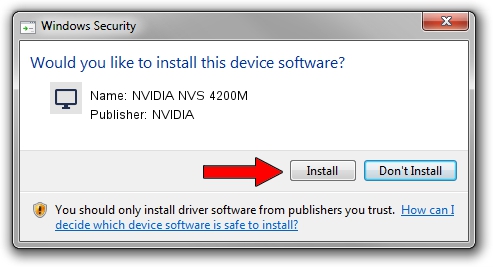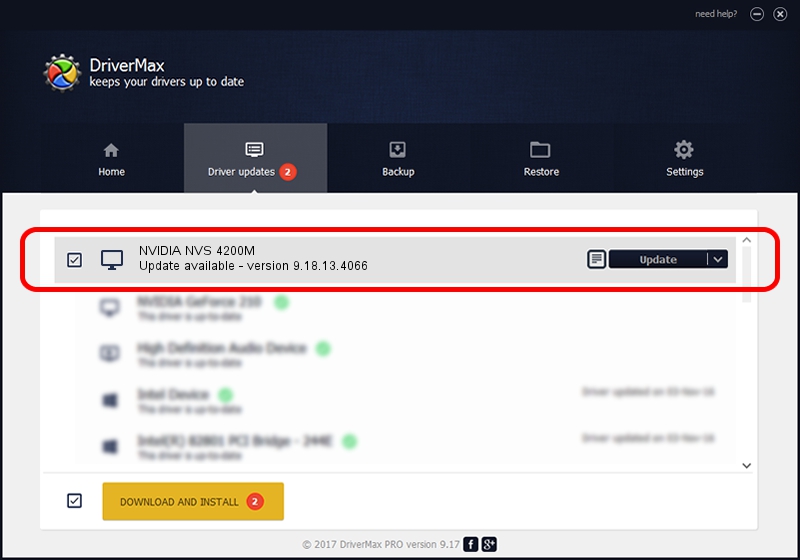Advertising seems to be blocked by your browser.
The ads help us provide this software and web site to you for free.
Please support our project by allowing our site to show ads.
Home /
Manufacturers /
NVIDIA /
NVIDIA NVS 4200M /
PCI/VEN_10DE&DEV_1056&SUBSYS_04E41028 /
9.18.13.4066 Aug 04, 2014
NVIDIA NVIDIA NVS 4200M - two ways of downloading and installing the driver
NVIDIA NVS 4200M is a Display Adapters hardware device. This driver was developed by NVIDIA. PCI/VEN_10DE&DEV_1056&SUBSYS_04E41028 is the matching hardware id of this device.
1. How to manually install NVIDIA NVIDIA NVS 4200M driver
- You can download from the link below the driver setup file for the NVIDIA NVIDIA NVS 4200M driver. The archive contains version 9.18.13.4066 released on 2014-08-04 of the driver.
- Run the driver installer file from a user account with the highest privileges (rights). If your User Access Control Service (UAC) is enabled please confirm the installation of the driver and run the setup with administrative rights.
- Follow the driver setup wizard, which will guide you; it should be pretty easy to follow. The driver setup wizard will scan your PC and will install the right driver.
- When the operation finishes shutdown and restart your PC in order to use the updated driver. As you can see it was quite smple to install a Windows driver!
This driver was installed by many users and received an average rating of 3.3 stars out of 83147 votes.
2. Using DriverMax to install NVIDIA NVIDIA NVS 4200M driver
The advantage of using DriverMax is that it will setup the driver for you in the easiest possible way and it will keep each driver up to date. How easy can you install a driver with DriverMax? Let's take a look!
- Open DriverMax and push on the yellow button named ~SCAN FOR DRIVER UPDATES NOW~. Wait for DriverMax to scan and analyze each driver on your computer.
- Take a look at the list of available driver updates. Search the list until you find the NVIDIA NVIDIA NVS 4200M driver. Click on Update.
- Finished installing the driver!

Jun 25 2016 1:25PM / Written by Andreea Kartman for DriverMax
follow @DeeaKartman