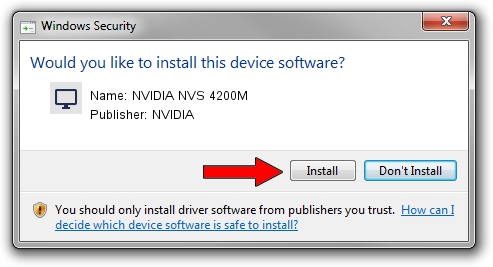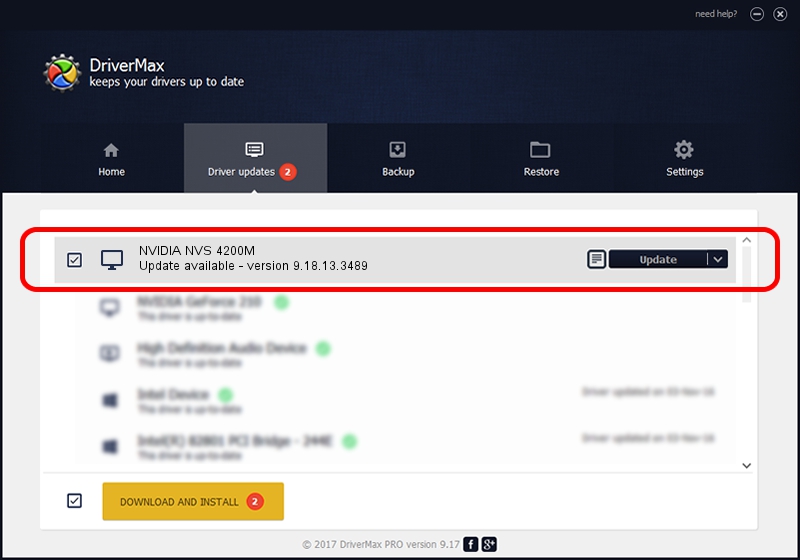Advertising seems to be blocked by your browser.
The ads help us provide this software and web site to you for free.
Please support our project by allowing our site to show ads.
Home /
Manufacturers /
NVIDIA /
NVIDIA NVS 4200M /
PCI/VEN_10DE&DEV_1056&SUBSYS_04E41028 /
9.18.13.3489 Feb 08, 2014
Driver for NVIDIA NVIDIA NVS 4200M - downloading and installing it
NVIDIA NVS 4200M is a Display Adapters device. This Windows driver was developed by NVIDIA. The hardware id of this driver is PCI/VEN_10DE&DEV_1056&SUBSYS_04E41028; this string has to match your hardware.
1. NVIDIA NVIDIA NVS 4200M driver - how to install it manually
- You can download from the link below the driver installer file for the NVIDIA NVIDIA NVS 4200M driver. The archive contains version 9.18.13.3489 released on 2014-02-08 of the driver.
- Start the driver installer file from a user account with administrative rights. If your User Access Control Service (UAC) is enabled please accept of the driver and run the setup with administrative rights.
- Follow the driver setup wizard, which will guide you; it should be quite easy to follow. The driver setup wizard will scan your PC and will install the right driver.
- When the operation finishes shutdown and restart your computer in order to use the updated driver. It is as simple as that to install a Windows driver!
This driver was rated with an average of 3.4 stars by 97800 users.
2. How to use DriverMax to install NVIDIA NVIDIA NVS 4200M driver
The advantage of using DriverMax is that it will install the driver for you in just a few seconds and it will keep each driver up to date, not just this one. How can you install a driver with DriverMax? Let's follow a few steps!
- Start DriverMax and push on the yellow button named ~SCAN FOR DRIVER UPDATES NOW~. Wait for DriverMax to scan and analyze each driver on your PC.
- Take a look at the list of detected driver updates. Search the list until you locate the NVIDIA NVIDIA NVS 4200M driver. Click on Update.
- That's it, you installed your first driver!

Jul 23 2016 9:15AM / Written by Dan Armano for DriverMax
follow @danarm