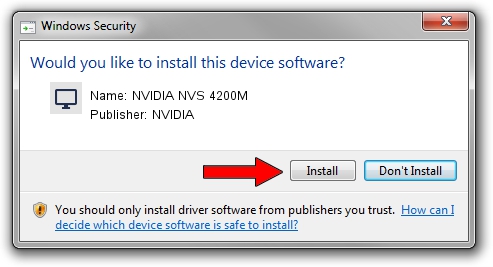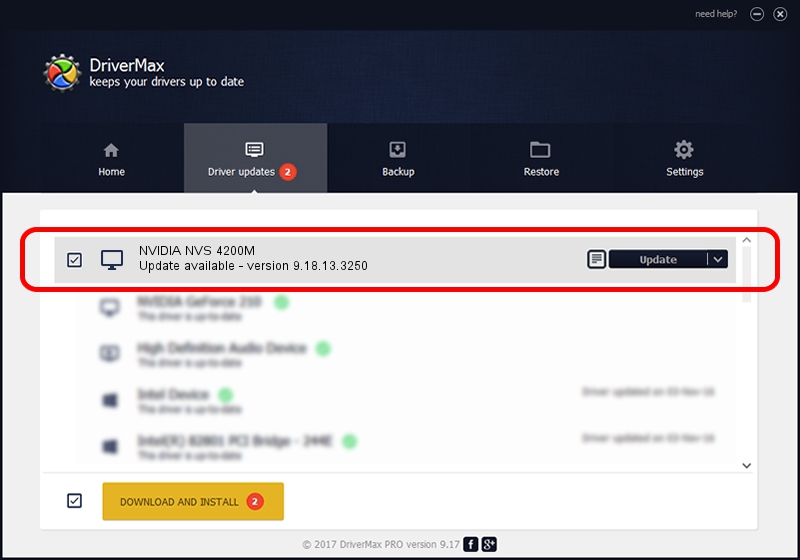Advertising seems to be blocked by your browser.
The ads help us provide this software and web site to you for free.
Please support our project by allowing our site to show ads.
Home /
Manufacturers /
NVIDIA /
NVIDIA NVS 4200M /
PCI/VEN_10DE&DEV_1056&SUBSYS_04941028 /
9.18.13.3250 Jan 24, 2014
NVIDIA NVIDIA NVS 4200M how to download and install the driver
NVIDIA NVS 4200M is a Display Adapters hardware device. This driver was developed by NVIDIA. PCI/VEN_10DE&DEV_1056&SUBSYS_04941028 is the matching hardware id of this device.
1. NVIDIA NVIDIA NVS 4200M driver - how to install it manually
- You can download from the link below the driver setup file for the NVIDIA NVIDIA NVS 4200M driver. The archive contains version 9.18.13.3250 released on 2014-01-24 of the driver.
- Start the driver installer file from a user account with administrative rights. If your User Access Control Service (UAC) is started please accept of the driver and run the setup with administrative rights.
- Follow the driver installation wizard, which will guide you; it should be quite easy to follow. The driver installation wizard will scan your computer and will install the right driver.
- When the operation finishes shutdown and restart your computer in order to use the updated driver. As you can see it was quite smple to install a Windows driver!
This driver was rated with an average of 3.8 stars by 11803 users.
2. How to use DriverMax to install NVIDIA NVIDIA NVS 4200M driver
The most important advantage of using DriverMax is that it will install the driver for you in the easiest possible way and it will keep each driver up to date, not just this one. How easy can you install a driver with DriverMax? Let's follow a few steps!
- Start DriverMax and press on the yellow button that says ~SCAN FOR DRIVER UPDATES NOW~. Wait for DriverMax to scan and analyze each driver on your PC.
- Take a look at the list of driver updates. Scroll the list down until you locate the NVIDIA NVIDIA NVS 4200M driver. Click the Update button.
- Finished installing the driver!

Aug 4 2016 12:28AM / Written by Daniel Statescu for DriverMax
follow @DanielStatescu