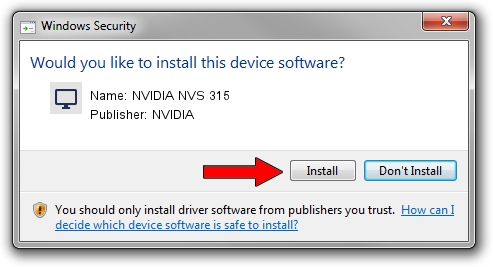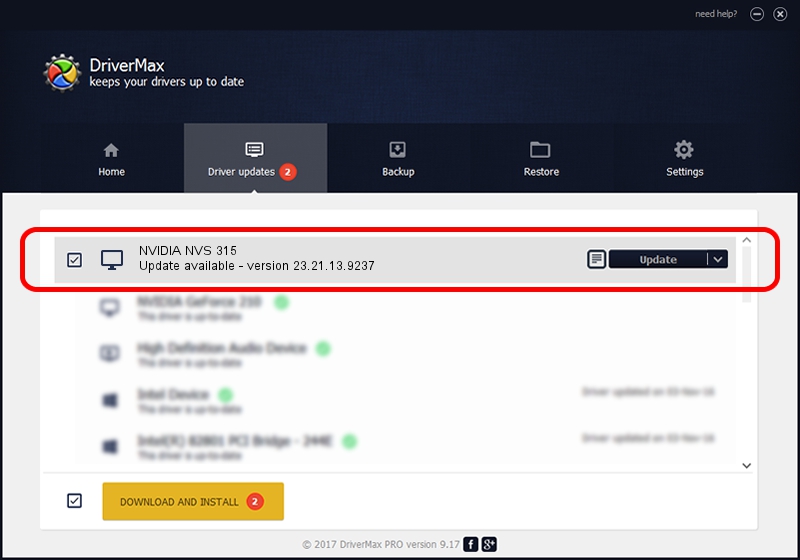Advertising seems to be blocked by your browser.
The ads help us provide this software and web site to you for free.
Please support our project by allowing our site to show ads.
Home /
Manufacturers /
NVIDIA /
NVIDIA NVS 315 /
PCI/VEN_10DE&DEV_107C&SUBSYS_102F103C /
23.21.13.9237 Feb 12, 2019
Download and install NVIDIA NVIDIA NVS 315 driver
NVIDIA NVS 315 is a Display Adapters hardware device. This Windows driver was developed by NVIDIA. The hardware id of this driver is PCI/VEN_10DE&DEV_107C&SUBSYS_102F103C; this string has to match your hardware.
1. How to manually install NVIDIA NVIDIA NVS 315 driver
- Download the setup file for NVIDIA NVIDIA NVS 315 driver from the location below. This download link is for the driver version 23.21.13.9237 released on 2019-02-12.
- Run the driver installation file from a Windows account with the highest privileges (rights). If your UAC (User Access Control) is running then you will have to accept of the driver and run the setup with administrative rights.
- Go through the driver installation wizard, which should be pretty straightforward. The driver installation wizard will analyze your PC for compatible devices and will install the driver.
- Shutdown and restart your PC and enjoy the new driver, as you can see it was quite smple.
Driver file size: 170545417 bytes (162.64 MB)
Driver rating 4.5 stars out of 29689 votes.
This driver is compatible with the following versions of Windows:
- This driver works on Windows 7 32 bits
- This driver works on Windows 8 32 bits
- This driver works on Windows 8.1 32 bits
2. How to install NVIDIA NVIDIA NVS 315 driver using DriverMax
The advantage of using DriverMax is that it will setup the driver for you in the easiest possible way and it will keep each driver up to date. How can you install a driver with DriverMax? Let's take a look!
- Start DriverMax and press on the yellow button named ~SCAN FOR DRIVER UPDATES NOW~. Wait for DriverMax to analyze each driver on your computer.
- Take a look at the list of detected driver updates. Scroll the list down until you locate the NVIDIA NVIDIA NVS 315 driver. Click the Update button.
- Enjoy using the updated driver! :)

Jul 9 2024 2:44PM / Written by Andreea Kartman for DriverMax
follow @DeeaKartman