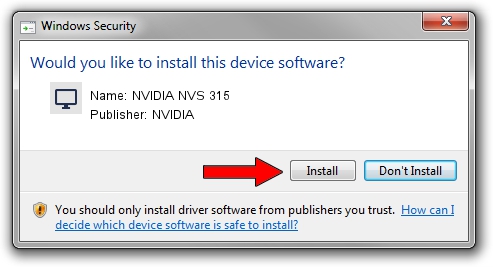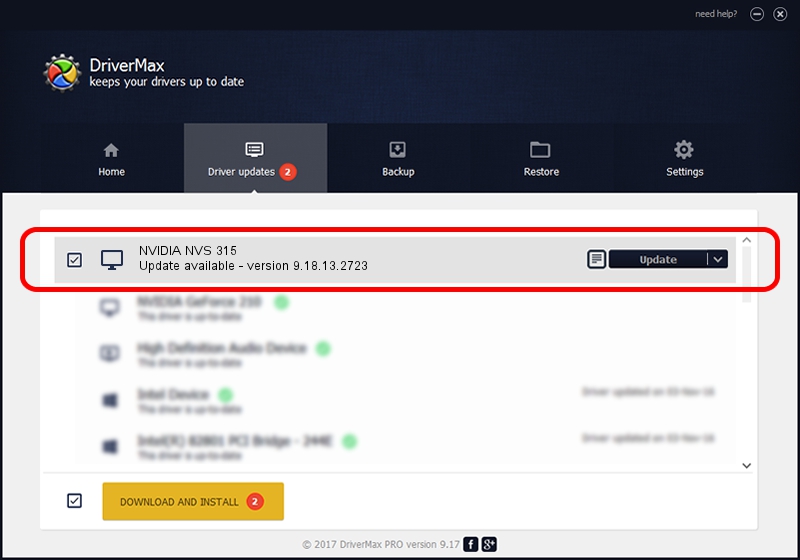Advertising seems to be blocked by your browser.
The ads help us provide this software and web site to you for free.
Please support our project by allowing our site to show ads.
NVIDIA NVIDIA NVS 315 - two ways of downloading and installing the driver
NVIDIA NVS 315 is a Display Adapters hardware device. This driver was developed by NVIDIA. In order to make sure you are downloading the exact right driver the hardware id is PCI/VEN_10DE&DEV_107C.
1. NVIDIA NVIDIA NVS 315 - install the driver manually
- You can download from the link below the driver setup file for the NVIDIA NVIDIA NVS 315 driver. The archive contains version 9.18.13.2723 dated 2013-09-12 of the driver.
- Run the driver installer file from a user account with administrative rights. If your User Access Control Service (UAC) is started please accept of the driver and run the setup with administrative rights.
- Go through the driver setup wizard, which will guide you; it should be pretty easy to follow. The driver setup wizard will scan your PC and will install the right driver.
- When the operation finishes shutdown and restart your computer in order to use the updated driver. It is as simple as that to install a Windows driver!
This driver was installed by many users and received an average rating of 3.2 stars out of 15263 votes.
2. How to install NVIDIA NVIDIA NVS 315 driver using DriverMax
The most important advantage of using DriverMax is that it will install the driver for you in just a few seconds and it will keep each driver up to date. How easy can you install a driver with DriverMax? Let's see!
- Start DriverMax and press on the yellow button that says ~SCAN FOR DRIVER UPDATES NOW~. Wait for DriverMax to scan and analyze each driver on your PC.
- Take a look at the list of driver updates. Scroll the list down until you locate the NVIDIA NVIDIA NVS 315 driver. Click the Update button.
- Finished installing the driver!

Sep 8 2024 12:33PM / Written by Daniel Statescu for DriverMax
follow @DanielStatescu