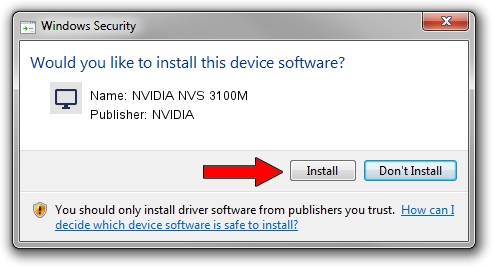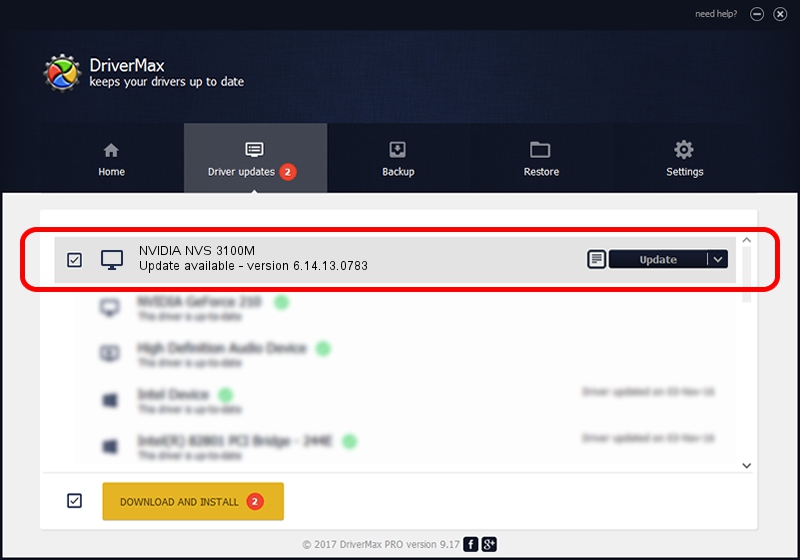Advertising seems to be blocked by your browser.
The ads help us provide this software and web site to you for free.
Please support our project by allowing our site to show ads.
Home /
Manufacturers /
NVIDIA /
NVIDIA NVS 3100M /
PCI/VEN_10DE&DEV_0A6C&SUBSYS_38A417AA /
6.14.13.0783 Jan 31, 2013
Driver for NVIDIA NVIDIA NVS 3100M - downloading and installing it
NVIDIA NVS 3100M is a Display Adapters hardware device. The Windows version of this driver was developed by NVIDIA. The hardware id of this driver is PCI/VEN_10DE&DEV_0A6C&SUBSYS_38A417AA; this string has to match your hardware.
1. NVIDIA NVIDIA NVS 3100M - install the driver manually
- Download the setup file for NVIDIA NVIDIA NVS 3100M driver from the location below. This download link is for the driver version 6.14.13.0783 released on 2013-01-31.
- Run the driver setup file from a Windows account with the highest privileges (rights). If your User Access Control (UAC) is started then you will have to confirm the installation of the driver and run the setup with administrative rights.
- Go through the driver installation wizard, which should be pretty straightforward. The driver installation wizard will scan your PC for compatible devices and will install the driver.
- Shutdown and restart your PC and enjoy the updated driver, it is as simple as that.
Driver rating 3.8 stars out of 18139 votes.
2. How to install NVIDIA NVIDIA NVS 3100M driver using DriverMax
The most important advantage of using DriverMax is that it will install the driver for you in the easiest possible way and it will keep each driver up to date, not just this one. How can you install a driver with DriverMax? Let's follow a few steps!
- Start DriverMax and press on the yellow button that says ~SCAN FOR DRIVER UPDATES NOW~. Wait for DriverMax to scan and analyze each driver on your PC.
- Take a look at the list of detected driver updates. Scroll the list down until you locate the NVIDIA NVIDIA NVS 3100M driver. Click the Update button.
- That's it, you installed your first driver!

Aug 6 2016 6:10PM / Written by Daniel Statescu for DriverMax
follow @DanielStatescu