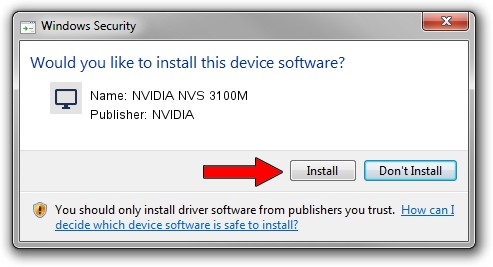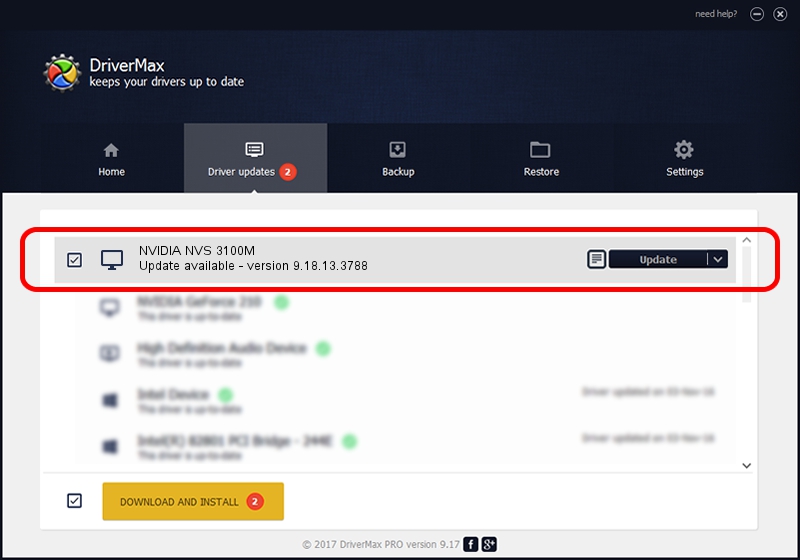Advertising seems to be blocked by your browser.
The ads help us provide this software and web site to you for free.
Please support our project by allowing our site to show ads.
Home /
Manufacturers /
NVIDIA /
NVIDIA NVS 3100M /
PCI/VEN_10DE&DEV_0A6C&SUBSYS_214217AA /
9.18.13.3788 May 19, 2014
NVIDIA NVIDIA NVS 3100M how to download and install the driver
NVIDIA NVS 3100M is a Display Adapters device. This driver was developed by NVIDIA. In order to make sure you are downloading the exact right driver the hardware id is PCI/VEN_10DE&DEV_0A6C&SUBSYS_214217AA.
1. NVIDIA NVIDIA NVS 3100M - install the driver manually
- You can download from the link below the driver installer file for the NVIDIA NVIDIA NVS 3100M driver. The archive contains version 9.18.13.3788 released on 2014-05-19 of the driver.
- Start the driver installer file from a user account with administrative rights. If your UAC (User Access Control) is started please confirm the installation of the driver and run the setup with administrative rights.
- Follow the driver installation wizard, which will guide you; it should be pretty easy to follow. The driver installation wizard will analyze your computer and will install the right driver.
- When the operation finishes shutdown and restart your PC in order to use the updated driver. It is as simple as that to install a Windows driver!
This driver was installed by many users and received an average rating of 3.4 stars out of 17786 votes.
2. Installing the NVIDIA NVIDIA NVS 3100M driver using DriverMax: the easy way
The advantage of using DriverMax is that it will setup the driver for you in the easiest possible way and it will keep each driver up to date. How can you install a driver with DriverMax? Let's follow a few steps!
- Start DriverMax and push on the yellow button that says ~SCAN FOR DRIVER UPDATES NOW~. Wait for DriverMax to analyze each driver on your computer.
- Take a look at the list of available driver updates. Search the list until you find the NVIDIA NVIDIA NVS 3100M driver. Click on Update.
- That's all, the driver is now installed!

Jun 27 2016 12:49AM / Written by Daniel Statescu for DriverMax
follow @DanielStatescu