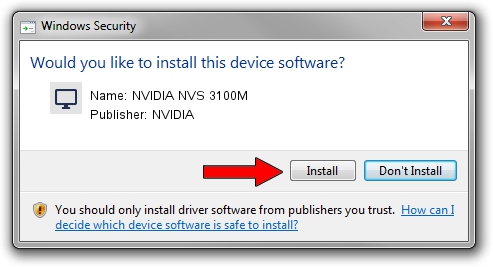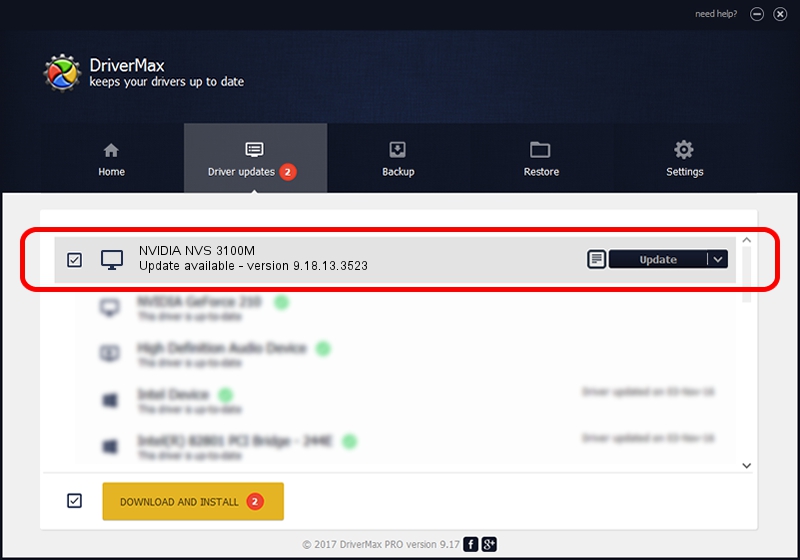Advertising seems to be blocked by your browser.
The ads help us provide this software and web site to you for free.
Please support our project by allowing our site to show ads.
Home /
Manufacturers /
NVIDIA /
NVIDIA NVS 3100M /
PCI/VEN_10DE&DEV_0A6C&SUBSYS_172B103C /
9.18.13.3523 Mar 04, 2014
Download and install NVIDIA NVIDIA NVS 3100M driver
NVIDIA NVS 3100M is a Display Adapters hardware device. The Windows version of this driver was developed by NVIDIA. In order to make sure you are downloading the exact right driver the hardware id is PCI/VEN_10DE&DEV_0A6C&SUBSYS_172B103C.
1. NVIDIA NVIDIA NVS 3100M driver - how to install it manually
- Download the driver setup file for NVIDIA NVIDIA NVS 3100M driver from the location below. This is the download link for the driver version 9.18.13.3523 dated 2014-03-04.
- Run the driver installation file from a Windows account with the highest privileges (rights). If your User Access Control Service (UAC) is running then you will have to confirm the installation of the driver and run the setup with administrative rights.
- Follow the driver installation wizard, which should be pretty straightforward. The driver installation wizard will scan your PC for compatible devices and will install the driver.
- Restart your computer and enjoy the updated driver, as you can see it was quite smple.
This driver received an average rating of 3.4 stars out of 56898 votes.
2. Using DriverMax to install NVIDIA NVIDIA NVS 3100M driver
The advantage of using DriverMax is that it will install the driver for you in just a few seconds and it will keep each driver up to date. How can you install a driver with DriverMax? Let's see!
- Start DriverMax and push on the yellow button named ~SCAN FOR DRIVER UPDATES NOW~. Wait for DriverMax to scan and analyze each driver on your computer.
- Take a look at the list of available driver updates. Scroll the list down until you locate the NVIDIA NVIDIA NVS 3100M driver. Click on Update.
- That's it, you installed your first driver!

Aug 4 2016 12:12PM / Written by Dan Armano for DriverMax
follow @danarm