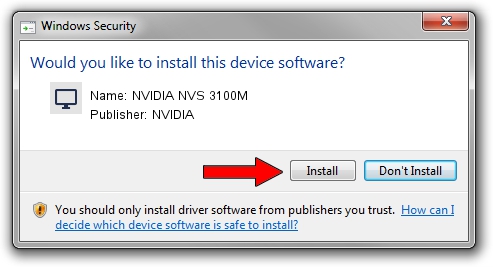Advertising seems to be blocked by your browser.
The ads help us provide this software and web site to you for free.
Please support our project by allowing our site to show ads.
Home /
Manufacturers /
NVIDIA /
NVIDIA NVS 3100M /
PCI/VEN_10DE&DEV_0A6C&SUBSYS_040B1028 /
9.18.12.9617 Mar 06, 2012
NVIDIA NVIDIA NVS 3100M how to download and install the driver
NVIDIA NVS 3100M is a Display Adapters hardware device. The developer of this driver was NVIDIA. In order to make sure you are downloading the exact right driver the hardware id is PCI/VEN_10DE&DEV_0A6C&SUBSYS_040B1028.
1. NVIDIA NVIDIA NVS 3100M driver - how to install it manually
- You can download from the link below the driver setup file for the NVIDIA NVIDIA NVS 3100M driver. The archive contains version 9.18.12.9617 released on 2012-03-06 of the driver.
- Run the driver installer file from a user account with the highest privileges (rights). If your User Access Control Service (UAC) is started please confirm the installation of the driver and run the setup with administrative rights.
- Go through the driver setup wizard, which will guide you; it should be pretty easy to follow. The driver setup wizard will scan your PC and will install the right driver.
- When the operation finishes restart your computer in order to use the updated driver. It is as simple as that to install a Windows driver!
This driver received an average rating of 3.7 stars out of 41297 votes.
2. Installing the NVIDIA NVIDIA NVS 3100M driver using DriverMax: the easy way
The most important advantage of using DriverMax is that it will setup the driver for you in just a few seconds and it will keep each driver up to date. How can you install a driver with DriverMax? Let's follow a few steps!
- Start DriverMax and click on the yellow button named ~SCAN FOR DRIVER UPDATES NOW~. Wait for DriverMax to scan and analyze each driver on your PC.
- Take a look at the list of driver updates. Search the list until you find the NVIDIA NVIDIA NVS 3100M driver. Click the Update button.
- Finished installing the driver!

Jul 17 2016 6:32AM / Written by Dan Armano for DriverMax
follow @danarm