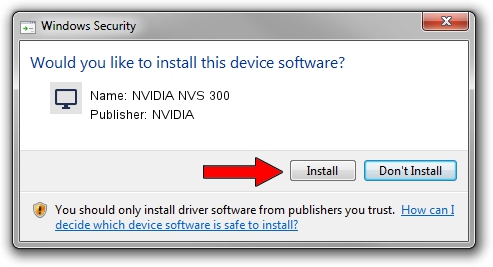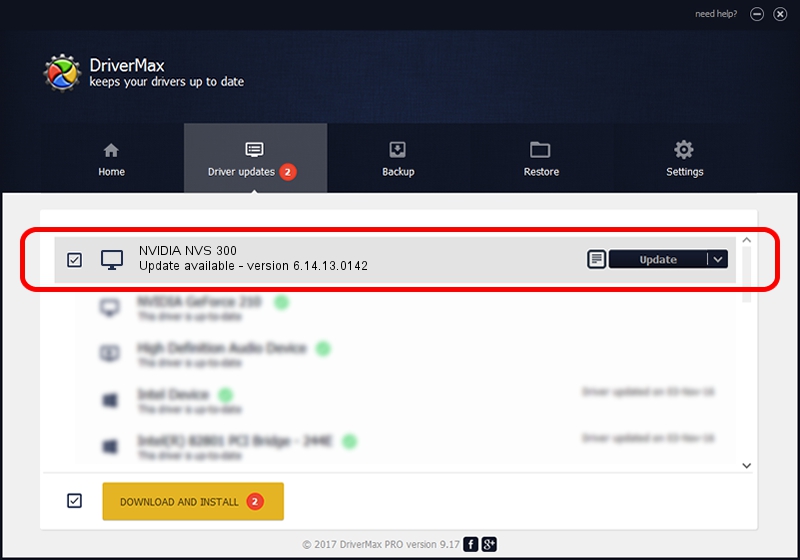Advertising seems to be blocked by your browser.
The ads help us provide this software and web site to you for free.
Please support our project by allowing our site to show ads.
Download and install NVIDIA NVIDIA NVS 300 driver
NVIDIA NVS 300 is a Display Adapters device. The developer of this driver was NVIDIA. The hardware id of this driver is PCI/VEN_10DE&DEV_10D8.
1. NVIDIA NVIDIA NVS 300 - install the driver manually
- Download the driver setup file for NVIDIA NVIDIA NVS 300 driver from the location below. This download link is for the driver version 6.14.13.0142 released on 2012-05-15.
- Start the driver setup file from a Windows account with the highest privileges (rights). If your UAC (User Access Control) is running then you will have to confirm the installation of the driver and run the setup with administrative rights.
- Go through the driver setup wizard, which should be pretty straightforward. The driver setup wizard will scan your PC for compatible devices and will install the driver.
- Shutdown and restart your PC and enjoy the new driver, as you can see it was quite smple.
Size of this driver: 60251013 bytes (57.46 MB)
Driver rating 4.3 stars out of 42351 votes.
This driver will work for the following versions of Windows:
- This driver works on Windows Server 2003 32 bits
- This driver works on Windows XP 32 bits
2. How to install NVIDIA NVIDIA NVS 300 driver using DriverMax
The advantage of using DriverMax is that it will setup the driver for you in just a few seconds and it will keep each driver up to date. How can you install a driver using DriverMax? Let's follow a few steps!
- Start DriverMax and push on the yellow button named ~SCAN FOR DRIVER UPDATES NOW~. Wait for DriverMax to scan and analyze each driver on your PC.
- Take a look at the list of detected driver updates. Scroll the list down until you locate the NVIDIA NVIDIA NVS 300 driver. Click the Update button.
- That's all, the driver is now installed!

Jul 7 2016 9:45PM / Written by Andreea Kartman for DriverMax
follow @DeeaKartman