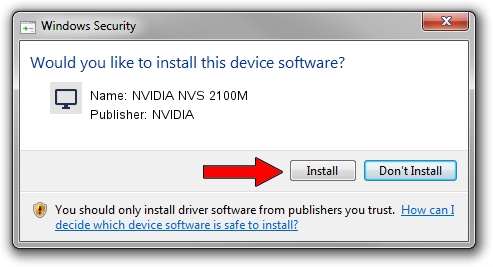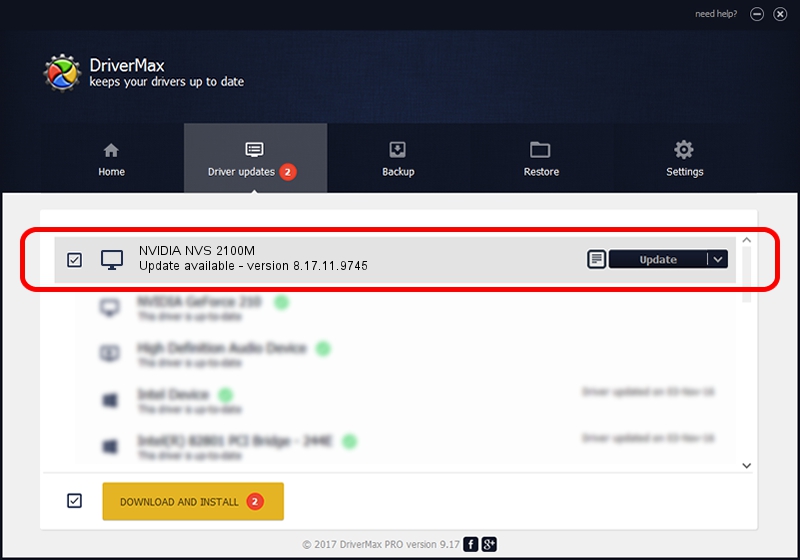Advertising seems to be blocked by your browser.
The ads help us provide this software and web site to you for free.
Please support our project by allowing our site to show ads.
Home /
Manufacturers /
NVIDIA /
NVIDIA NVS 2100M /
PCI/VEN_10DE&DEV_0A6A /
8.17.11.9745 Apr 03, 2010
Download and install NVIDIA NVIDIA NVS 2100M driver
NVIDIA NVS 2100M is a Display Adapters device. The developer of this driver was NVIDIA. The hardware id of this driver is PCI/VEN_10DE&DEV_0A6A; this string has to match your hardware.
1. NVIDIA NVIDIA NVS 2100M driver - how to install it manually
- You can download from the link below the driver installer file for the NVIDIA NVIDIA NVS 2100M driver. The archive contains version 8.17.11.9745 dated 2010-04-03 of the driver.
- Start the driver installer file from a user account with the highest privileges (rights). If your User Access Control (UAC) is started please confirm the installation of the driver and run the setup with administrative rights.
- Go through the driver setup wizard, which will guide you; it should be pretty easy to follow. The driver setup wizard will analyze your computer and will install the right driver.
- When the operation finishes shutdown and restart your PC in order to use the updated driver. It is as simple as that to install a Windows driver!
This driver was installed by many users and received an average rating of 3.7 stars out of 75388 votes.
2. Installing the NVIDIA NVIDIA NVS 2100M driver using DriverMax: the easy way
The advantage of using DriverMax is that it will install the driver for you in the easiest possible way and it will keep each driver up to date. How can you install a driver with DriverMax? Let's follow a few steps!
- Start DriverMax and press on the yellow button that says ~SCAN FOR DRIVER UPDATES NOW~. Wait for DriverMax to analyze each driver on your PC.
- Take a look at the list of detected driver updates. Scroll the list down until you locate the NVIDIA NVIDIA NVS 2100M driver. Click the Update button.
- Enjoy using the updated driver! :)

Jul 17 2016 1:52AM / Written by Andreea Kartman for DriverMax
follow @DeeaKartman