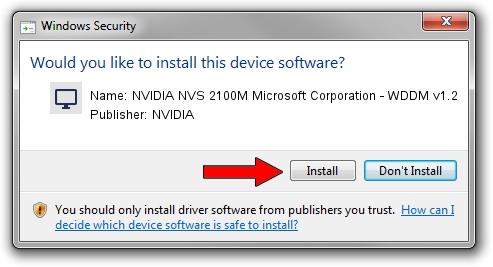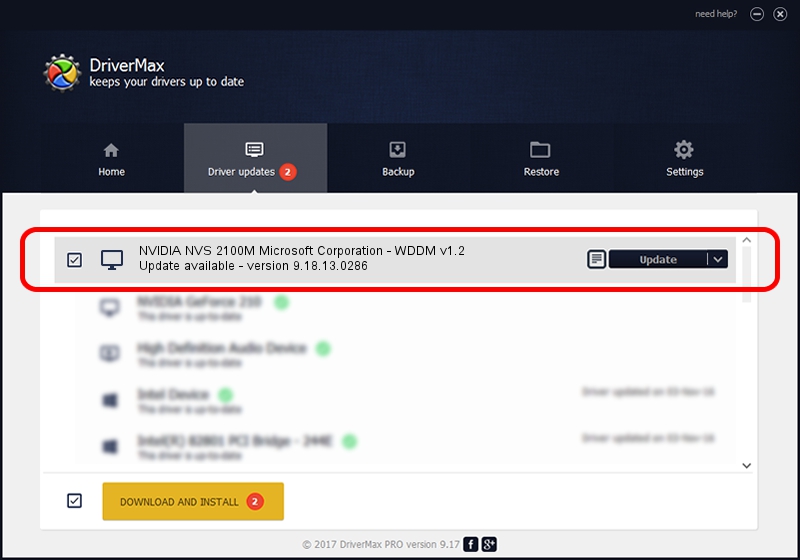Advertising seems to be blocked by your browser.
The ads help us provide this software and web site to you for free.
Please support our project by allowing our site to show ads.
Home /
Manufacturers /
NVIDIA /
NVIDIA NVS 2100M Microsoft Corporation - WDDM v1.2 /
PCI/VEN_10DE&DEV_0A6A&SUBSYS_00011179 /
9.18.13.0286 Jun 21, 2012
NVIDIA NVIDIA NVS 2100M Microsoft Corporation - WDDM v1.2 how to download and install the driver
NVIDIA NVS 2100M Microsoft Corporation - WDDM v1.2 is a Display Adapters hardware device. The Windows version of this driver was developed by NVIDIA. The hardware id of this driver is PCI/VEN_10DE&DEV_0A6A&SUBSYS_00011179.
1. Manually install NVIDIA NVIDIA NVS 2100M Microsoft Corporation - WDDM v1.2 driver
- You can download from the link below the driver setup file for the NVIDIA NVIDIA NVS 2100M Microsoft Corporation - WDDM v1.2 driver. The archive contains version 9.18.13.0286 released on 2012-06-21 of the driver.
- Start the driver installer file from a user account with administrative rights. If your User Access Control (UAC) is started please confirm the installation of the driver and run the setup with administrative rights.
- Follow the driver installation wizard, which will guide you; it should be quite easy to follow. The driver installation wizard will analyze your computer and will install the right driver.
- When the operation finishes restart your PC in order to use the updated driver. It is as simple as that to install a Windows driver!
This driver was installed by many users and received an average rating of 3.4 stars out of 9945 votes.
2. How to use DriverMax to install NVIDIA NVIDIA NVS 2100M Microsoft Corporation - WDDM v1.2 driver
The most important advantage of using DriverMax is that it will setup the driver for you in just a few seconds and it will keep each driver up to date, not just this one. How easy can you install a driver with DriverMax? Let's see!
- Start DriverMax and push on the yellow button that says ~SCAN FOR DRIVER UPDATES NOW~. Wait for DriverMax to scan and analyze each driver on your computer.
- Take a look at the list of available driver updates. Scroll the list down until you locate the NVIDIA NVIDIA NVS 2100M Microsoft Corporation - WDDM v1.2 driver. Click the Update button.
- That's it, you installed your first driver!

Jul 8 2016 2:16AM / Written by Dan Armano for DriverMax
follow @danarm