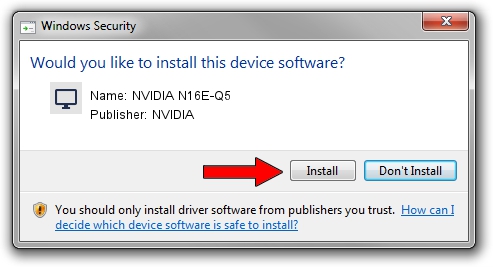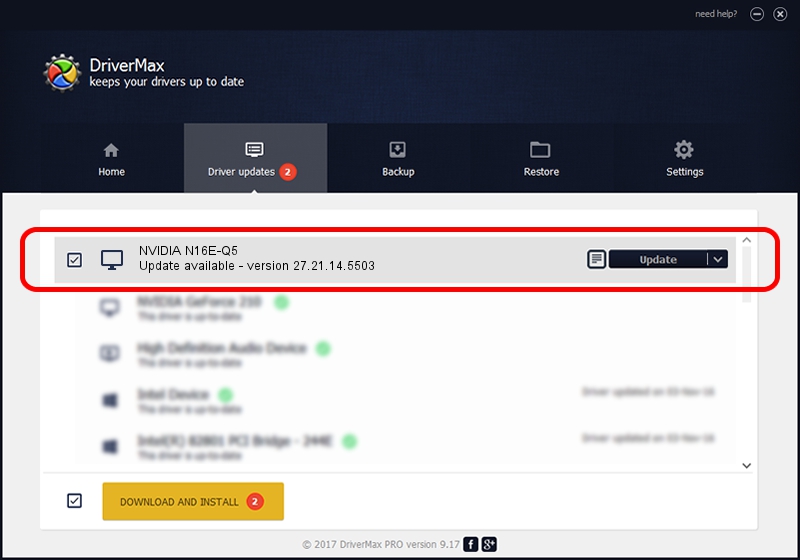Advertising seems to be blocked by your browser.
The ads help us provide this software and web site to you for free.
Please support our project by allowing our site to show ads.
NVIDIA NVIDIA N16E-Q5 how to download and install the driver
NVIDIA N16E-Q5 is a Display Adapters device. This Windows driver was developed by NVIDIA. In order to make sure you are downloading the exact right driver the hardware id is PCI/VEN_10DE&DEV_1638.
1. NVIDIA NVIDIA N16E-Q5 driver - how to install it manually
- Download the driver setup file for NVIDIA NVIDIA N16E-Q5 driver from the link below. This download link is for the driver version 27.21.14.5503 dated 2020-03-30.
- Start the driver setup file from a Windows account with administrative rights. If your User Access Control Service (UAC) is enabled then you will have to confirm the installation of the driver and run the setup with administrative rights.
- Go through the driver setup wizard, which should be quite straightforward. The driver setup wizard will analyze your PC for compatible devices and will install the driver.
- Shutdown and restart your computer and enjoy the fresh driver, it is as simple as that.
File size of the driver: 314197351 bytes (299.64 MB)
This driver received an average rating of 4.7 stars out of 70047 votes.
This driver was released for the following versions of Windows:
- This driver works on Windows 7 64 bits
- This driver works on Windows 8 64 bits
- This driver works on Windows 8.1 64 bits
2. Installing the NVIDIA NVIDIA N16E-Q5 driver using DriverMax: the easy way
The advantage of using DriverMax is that it will setup the driver for you in just a few seconds and it will keep each driver up to date, not just this one. How can you install a driver with DriverMax? Let's see!
- Start DriverMax and click on the yellow button named ~SCAN FOR DRIVER UPDATES NOW~. Wait for DriverMax to scan and analyze each driver on your computer.
- Take a look at the list of detected driver updates. Search the list until you find the NVIDIA NVIDIA N16E-Q5 driver. Click the Update button.
- Enjoy using the updated driver! :)

Jul 29 2024 1:23AM / Written by Dan Armano for DriverMax
follow @danarm