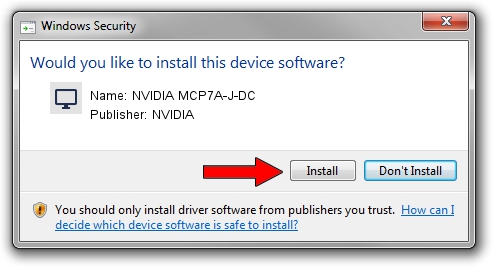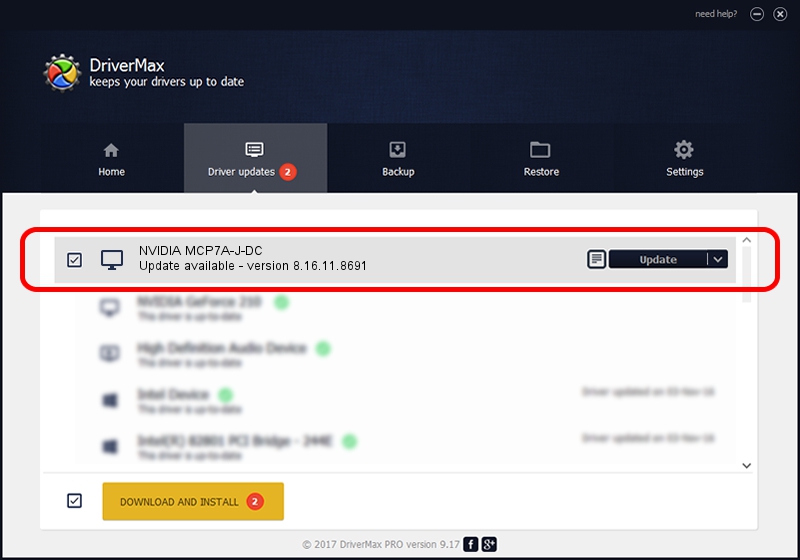Advertising seems to be blocked by your browser.
The ads help us provide this software and web site to you for free.
Please support our project by allowing our site to show ads.
Home /
Manufacturers /
NVIDIA /
NVIDIA MCP7A-J-DC /
PCI/VEN_10DE&DEV_0869 /
8.16.11.8691 Sep 01, 2009
NVIDIA NVIDIA MCP7A-J-DC - two ways of downloading and installing the driver
NVIDIA MCP7A-J-DC is a Display Adapters hardware device. The Windows version of this driver was developed by NVIDIA. The hardware id of this driver is PCI/VEN_10DE&DEV_0869; this string has to match your hardware.
1. NVIDIA NVIDIA MCP7A-J-DC driver - how to install it manually
- Download the driver setup file for NVIDIA NVIDIA MCP7A-J-DC driver from the link below. This is the download link for the driver version 8.16.11.8691 released on 2009-09-01.
- Start the driver installation file from a Windows account with the highest privileges (rights). If your UAC (User Access Control) is enabled then you will have to confirm the installation of the driver and run the setup with administrative rights.
- Follow the driver installation wizard, which should be pretty easy to follow. The driver installation wizard will scan your PC for compatible devices and will install the driver.
- Restart your PC and enjoy the updated driver, it is as simple as that.
The file size of this driver is 70033941 bytes (66.79 MB)
This driver was installed by many users and received an average rating of 4.3 stars out of 89199 votes.
This driver will work for the following versions of Windows:
- This driver works on Windows Vista 64 bits
- This driver works on Windows 7 64 bits
- This driver works on Windows 8 64 bits
- This driver works on Windows 8.1 64 bits
- This driver works on Windows 10 64 bits
- This driver works on Windows 11 64 bits
2. Using DriverMax to install NVIDIA NVIDIA MCP7A-J-DC driver
The advantage of using DriverMax is that it will install the driver for you in just a few seconds and it will keep each driver up to date, not just this one. How can you install a driver using DriverMax? Let's see!
- Start DriverMax and push on the yellow button named ~SCAN FOR DRIVER UPDATES NOW~. Wait for DriverMax to analyze each driver on your PC.
- Take a look at the list of detected driver updates. Scroll the list down until you locate the NVIDIA NVIDIA MCP7A-J-DC driver. Click the Update button.
- That's all, the driver is now installed!

Jul 24 2016 3:23AM / Written by Dan Armano for DriverMax
follow @danarm