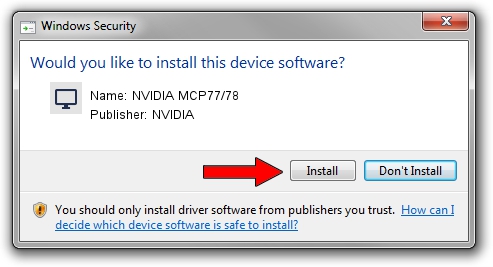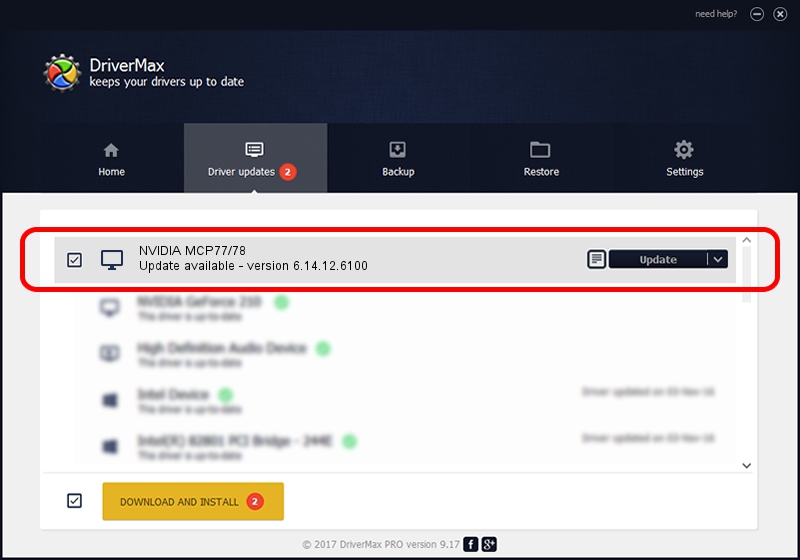Advertising seems to be blocked by your browser.
The ads help us provide this software and web site to you for free.
Please support our project by allowing our site to show ads.
NVIDIA NVIDIA MCP77/78 how to download and install the driver
NVIDIA MCP77/78 is a Display Adapters hardware device. This Windows driver was developed by NVIDIA. The hardware id of this driver is PCI/VEN_10DE&DEV_0854.
1. How to manually install NVIDIA NVIDIA MCP77/78 driver
- Download the setup file for NVIDIA NVIDIA MCP77/78 driver from the link below. This is the download link for the driver version 6.14.12.6100 released on 2010-10-18.
- Run the driver setup file from a Windows account with the highest privileges (rights). If your User Access Control (UAC) is enabled then you will have to accept of the driver and run the setup with administrative rights.
- Go through the driver installation wizard, which should be quite straightforward. The driver installation wizard will scan your PC for compatible devices and will install the driver.
- Shutdown and restart your computer and enjoy the fresh driver, as you can see it was quite smple.
Size of this driver: 25361411 bytes (24.19 MB)
Driver rating 3 stars out of 23085 votes.
This driver is compatible with the following versions of Windows:
- This driver works on Windows Server 2003 32 bits
- This driver works on Windows XP 32 bits
2. Using DriverMax to install NVIDIA NVIDIA MCP77/78 driver
The most important advantage of using DriverMax is that it will install the driver for you in the easiest possible way and it will keep each driver up to date. How easy can you install a driver with DriverMax? Let's take a look!
- Start DriverMax and click on the yellow button that says ~SCAN FOR DRIVER UPDATES NOW~. Wait for DriverMax to scan and analyze each driver on your PC.
- Take a look at the list of driver updates. Scroll the list down until you find the NVIDIA NVIDIA MCP77/78 driver. Click the Update button.
- That's all, the driver is now installed!

Aug 12 2016 9:36AM / Written by Daniel Statescu for DriverMax
follow @DanielStatescu