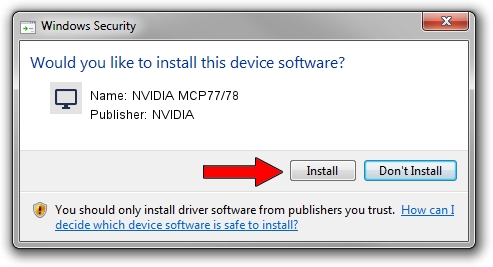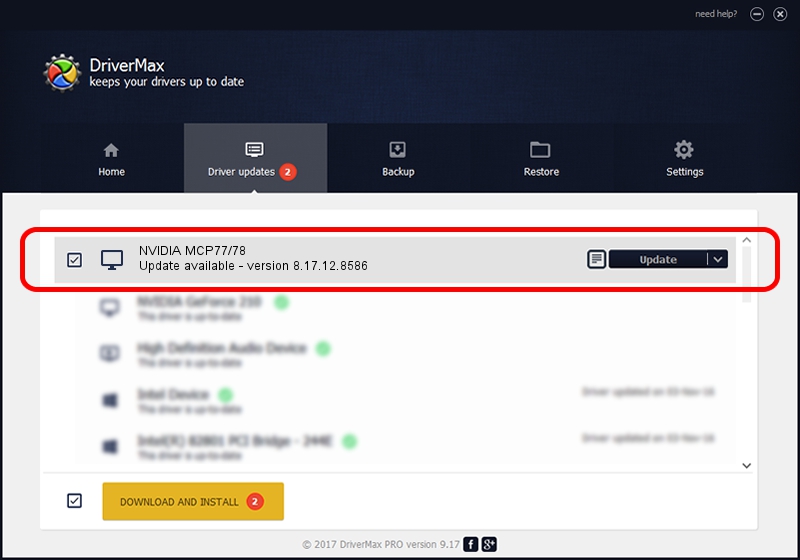Advertising seems to be blocked by your browser.
The ads help us provide this software and web site to you for free.
Please support our project by allowing our site to show ads.
NVIDIA NVIDIA MCP77/78 how to download and install the driver
NVIDIA MCP77/78 is a Display Adapters device. The developer of this driver was NVIDIA. In order to make sure you are downloading the exact right driver the hardware id is PCI/VEN_10DE&DEV_0841.
1. How to manually install NVIDIA NVIDIA MCP77/78 driver
- You can download from the link below the driver setup file for the NVIDIA NVIDIA MCP77/78 driver. The archive contains version 8.17.12.8586 released on 2011-11-19 of the driver.
- Start the driver installer file from a user account with the highest privileges (rights). If your User Access Control (UAC) is running please confirm the installation of the driver and run the setup with administrative rights.
- Go through the driver installation wizard, which will guide you; it should be pretty easy to follow. The driver installation wizard will analyze your PC and will install the right driver.
- When the operation finishes shutdown and restart your computer in order to use the updated driver. It is as simple as that to install a Windows driver!
This driver was installed by many users and received an average rating of 3.1 stars out of 35342 votes.
2. How to install NVIDIA NVIDIA MCP77/78 driver using DriverMax
The most important advantage of using DriverMax is that it will setup the driver for you in the easiest possible way and it will keep each driver up to date. How can you install a driver using DriverMax? Let's take a look!
- Open DriverMax and click on the yellow button named ~SCAN FOR DRIVER UPDATES NOW~. Wait for DriverMax to scan and analyze each driver on your computer.
- Take a look at the list of available driver updates. Search the list until you locate the NVIDIA NVIDIA MCP77/78 driver. Click the Update button.
- Finished installing the driver!

Jul 11 2016 1:16AM / Written by Dan Armano for DriverMax
follow @danarm