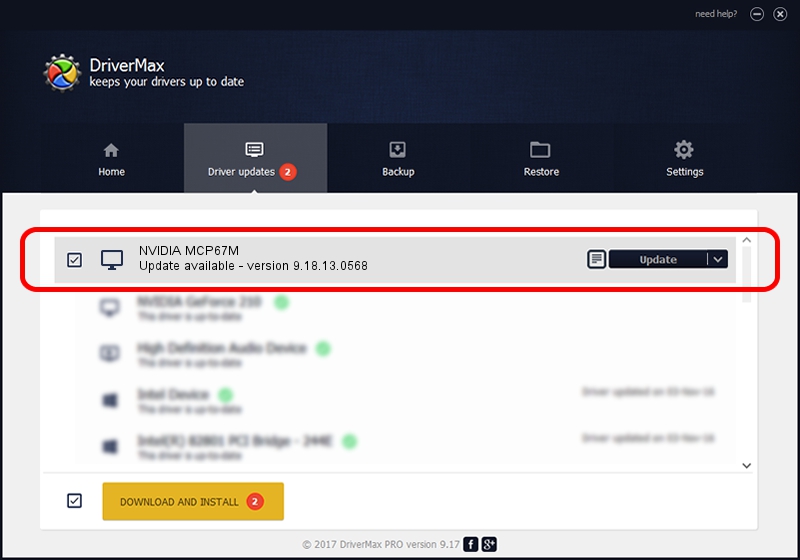Advertising seems to be blocked by your browser.
The ads help us provide this software and web site to you for free.
Please support our project by allowing our site to show ads.
NVIDIA NVIDIA MCP67M how to download and install the driver
NVIDIA MCP67M is a Display Adapters hardware device. The Windows version of this driver was developed by NVIDIA. In order to make sure you are downloading the exact right driver the hardware id is PCI/VEN_10DE&DEV_0532.
1. How to manually install NVIDIA NVIDIA MCP67M driver
- You can download from the link below the driver installer file for the NVIDIA NVIDIA MCP67M driver. The archive contains version 9.18.13.0568 dated 2012-08-08 of the driver.
- Run the driver installer file from a user account with administrative rights. If your User Access Control (UAC) is running please accept of the driver and run the setup with administrative rights.
- Follow the driver installation wizard, which will guide you; it should be quite easy to follow. The driver installation wizard will analyze your computer and will install the right driver.
- When the operation finishes shutdown and restart your computer in order to use the updated driver. It is as simple as that to install a Windows driver!
This driver was installed by many users and received an average rating of 3.1 stars out of 61554 votes.
2. The easy way: using DriverMax to install NVIDIA NVIDIA MCP67M driver
The advantage of using DriverMax is that it will setup the driver for you in just a few seconds and it will keep each driver up to date. How easy can you install a driver with DriverMax? Let's follow a few steps!
- Open DriverMax and push on the yellow button named ~SCAN FOR DRIVER UPDATES NOW~. Wait for DriverMax to scan and analyze each driver on your PC.
- Take a look at the list of available driver updates. Scroll the list down until you locate the NVIDIA NVIDIA MCP67M driver. Click the Update button.
- Finished installing the driver!

Jul 13 2016 6:43AM / Written by Dan Armano for DriverMax
follow @danarm