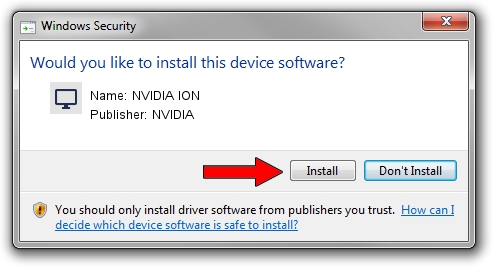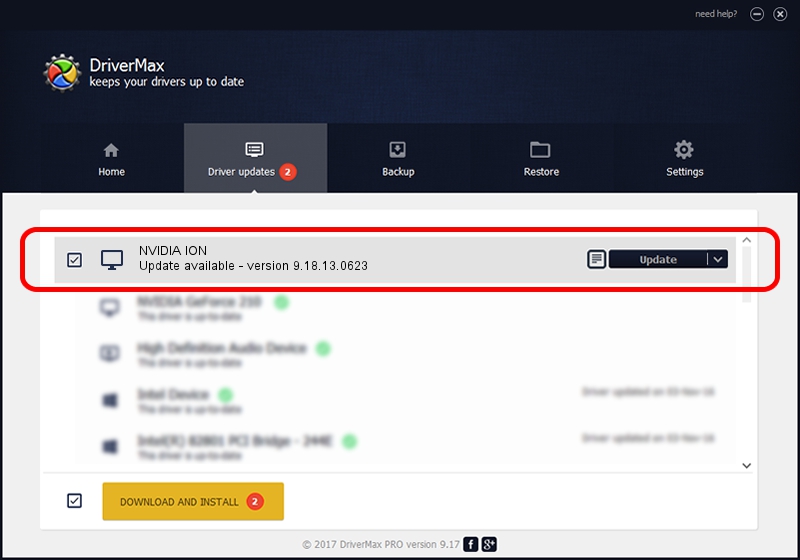Advertising seems to be blocked by your browser.
The ads help us provide this software and web site to you for free.
Please support our project by allowing our site to show ads.
Home /
Manufacturers /
NVIDIA /
NVIDIA ION /
PCI/VEN_10DE&DEV_0A76&SUBSYS_40031297 /
9.18.13.0623 Aug 30, 2012
NVIDIA NVIDIA ION - two ways of downloading and installing the driver
NVIDIA ION is a Display Adapters hardware device. The developer of this driver was NVIDIA. The hardware id of this driver is PCI/VEN_10DE&DEV_0A76&SUBSYS_40031297; this string has to match your hardware.
1. How to manually install NVIDIA NVIDIA ION driver
- Download the driver setup file for NVIDIA NVIDIA ION driver from the location below. This is the download link for the driver version 9.18.13.0623 released on 2012-08-30.
- Start the driver setup file from a Windows account with administrative rights. If your UAC (User Access Control) is enabled then you will have to confirm the installation of the driver and run the setup with administrative rights.
- Go through the driver installation wizard, which should be quite easy to follow. The driver installation wizard will scan your PC for compatible devices and will install the driver.
- Shutdown and restart your computer and enjoy the updated driver, as you can see it was quite smple.
Download size of the driver: 112127677 bytes (106.93 MB)
This driver was rated with an average of 4.5 stars by 33103 users.
This driver is fully compatible with the following versions of Windows:
- This driver works on Windows Vista 32 bits
- This driver works on Windows 7 32 bits
- This driver works on Windows 8 32 bits
- This driver works on Windows 8.1 32 bits
- This driver works on Windows 10 32 bits
- This driver works on Windows 11 32 bits
2. How to install NVIDIA NVIDIA ION driver using DriverMax
The most important advantage of using DriverMax is that it will setup the driver for you in the easiest possible way and it will keep each driver up to date, not just this one. How can you install a driver using DriverMax? Let's take a look!
- Start DriverMax and push on the yellow button that says ~SCAN FOR DRIVER UPDATES NOW~. Wait for DriverMax to scan and analyze each driver on your computer.
- Take a look at the list of available driver updates. Search the list until you find the NVIDIA NVIDIA ION driver. Click on Update.
- That's it, you installed your first driver!

Aug 1 2016 7:59AM / Written by Dan Armano for DriverMax
follow @danarm