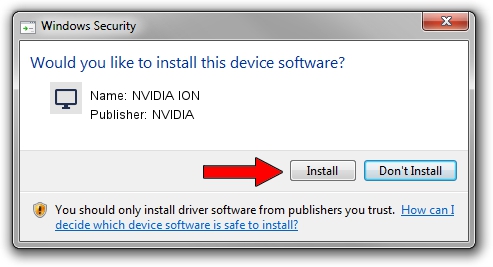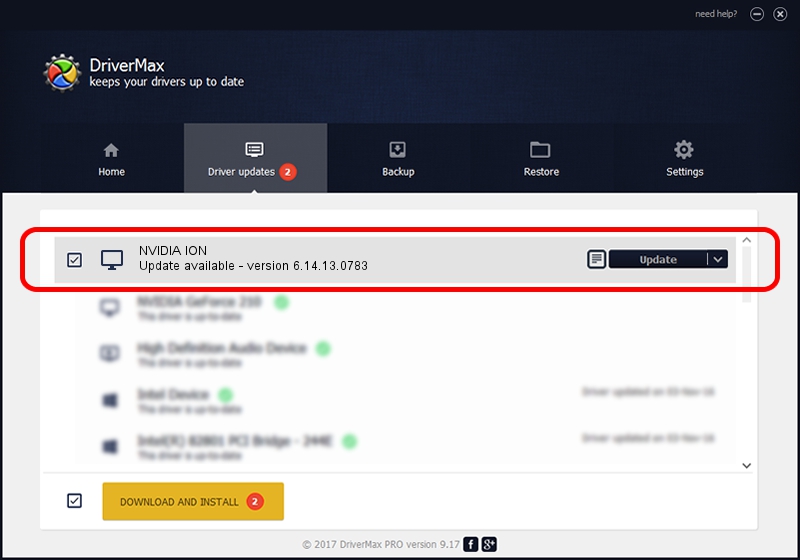Advertising seems to be blocked by your browser.
The ads help us provide this software and web site to you for free.
Please support our project by allowing our site to show ads.
Home /
Manufacturers /
NVIDIA /
NVIDIA ION /
PCI/VEN_10DE&DEV_0A6F&SUBSYS_84701043 /
6.14.13.0783 Jan 31, 2013
Download and install NVIDIA NVIDIA ION driver
NVIDIA ION is a Display Adapters hardware device. The developer of this driver was NVIDIA. PCI/VEN_10DE&DEV_0A6F&SUBSYS_84701043 is the matching hardware id of this device.
1. How to manually install NVIDIA NVIDIA ION driver
- Download the setup file for NVIDIA NVIDIA ION driver from the link below. This is the download link for the driver version 6.14.13.0783 released on 2013-01-31.
- Run the driver installation file from a Windows account with the highest privileges (rights). If your User Access Control Service (UAC) is running then you will have to confirm the installation of the driver and run the setup with administrative rights.
- Go through the driver setup wizard, which should be quite straightforward. The driver setup wizard will scan your PC for compatible devices and will install the driver.
- Restart your PC and enjoy the updated driver, as you can see it was quite smple.
Size of this driver: 110027984 bytes (104.93 MB)
Driver rating 4.5 stars out of 78506 votes.
This driver was released for the following versions of Windows:
- This driver works on Windows Server 2003 32 bits
- This driver works on Windows XP 32 bits
2. The easy way: using DriverMax to install NVIDIA NVIDIA ION driver
The advantage of using DriverMax is that it will install the driver for you in the easiest possible way and it will keep each driver up to date. How can you install a driver with DriverMax? Let's follow a few steps!
- Open DriverMax and press on the yellow button that says ~SCAN FOR DRIVER UPDATES NOW~. Wait for DriverMax to scan and analyze each driver on your PC.
- Take a look at the list of driver updates. Search the list until you find the NVIDIA NVIDIA ION driver. Click the Update button.
- Finished installing the driver!

Jul 7 2016 8:01AM / Written by Dan Armano for DriverMax
follow @danarm