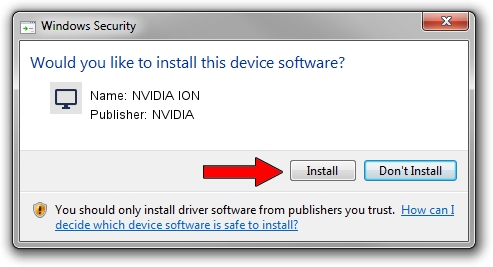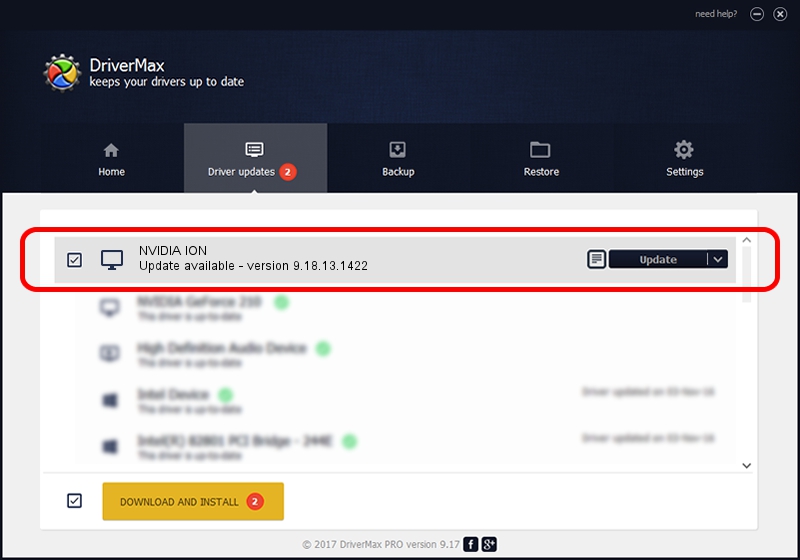Advertising seems to be blocked by your browser.
The ads help us provide this software and web site to you for free.
Please support our project by allowing our site to show ads.
Home /
Manufacturers /
NVIDIA /
NVIDIA ION /
PCI/VEN_10DE&DEV_0A6F&SUBSYS_40031297 /
9.18.13.1422 Mar 14, 2013
NVIDIA NVIDIA ION - two ways of downloading and installing the driver
NVIDIA ION is a Display Adapters device. This driver was developed by NVIDIA. The hardware id of this driver is PCI/VEN_10DE&DEV_0A6F&SUBSYS_40031297; this string has to match your hardware.
1. Install NVIDIA NVIDIA ION driver manually
- You can download from the link below the driver installer file for the NVIDIA NVIDIA ION driver. The archive contains version 9.18.13.1422 released on 2013-03-14 of the driver.
- Start the driver installer file from a user account with the highest privileges (rights). If your UAC (User Access Control) is enabled please confirm the installation of the driver and run the setup with administrative rights.
- Follow the driver installation wizard, which will guide you; it should be quite easy to follow. The driver installation wizard will scan your computer and will install the right driver.
- When the operation finishes shutdown and restart your PC in order to use the updated driver. It is as simple as that to install a Windows driver!
Driver file size: 161963838 bytes (154.46 MB)
This driver received an average rating of 4.1 stars out of 21601 votes.
This driver is compatible with the following versions of Windows:
- This driver works on Windows Vista 64 bits
- This driver works on Windows 7 64 bits
- This driver works on Windows 8 64 bits
- This driver works on Windows 8.1 64 bits
- This driver works on Windows 10 64 bits
- This driver works on Windows 11 64 bits
2. Installing the NVIDIA NVIDIA ION driver using DriverMax: the easy way
The most important advantage of using DriverMax is that it will install the driver for you in the easiest possible way and it will keep each driver up to date, not just this one. How easy can you install a driver with DriverMax? Let's follow a few steps!
- Start DriverMax and press on the yellow button named ~SCAN FOR DRIVER UPDATES NOW~. Wait for DriverMax to scan and analyze each driver on your PC.
- Take a look at the list of detected driver updates. Scroll the list down until you locate the NVIDIA NVIDIA ION driver. Click the Update button.
- Enjoy using the updated driver! :)

Jul 23 2016 5:20AM / Written by Daniel Statescu for DriverMax
follow @DanielStatescu