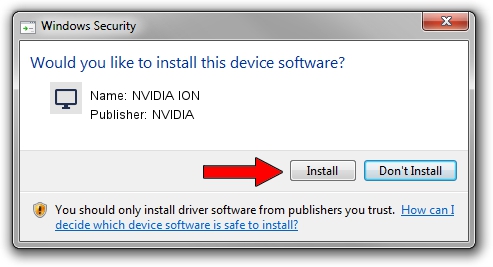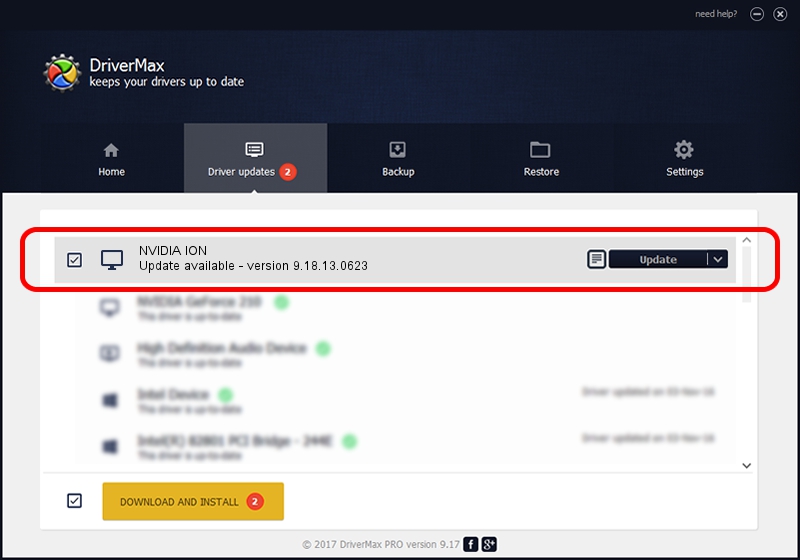Advertising seems to be blocked by your browser.
The ads help us provide this software and web site to you for free.
Please support our project by allowing our site to show ads.
Home /
Manufacturers /
NVIDIA /
NVIDIA ION /
PCI/VEN_10DE&DEV_0A6F&SUBSYS_40031297 /
9.18.13.0623 Aug 30, 2012
NVIDIA NVIDIA ION - two ways of downloading and installing the driver
NVIDIA ION is a Display Adapters device. This Windows driver was developed by NVIDIA. PCI/VEN_10DE&DEV_0A6F&SUBSYS_40031297 is the matching hardware id of this device.
1. NVIDIA NVIDIA ION - install the driver manually
- Download the setup file for NVIDIA NVIDIA ION driver from the link below. This download link is for the driver version 9.18.13.0623 released on 2012-08-30.
- Run the driver installation file from a Windows account with administrative rights. If your UAC (User Access Control) is started then you will have to confirm the installation of the driver and run the setup with administrative rights.
- Go through the driver setup wizard, which should be pretty straightforward. The driver setup wizard will analyze your PC for compatible devices and will install the driver.
- Shutdown and restart your computer and enjoy the updated driver, as you can see it was quite smple.
The file size of this driver is 112127677 bytes (106.93 MB)
Driver rating 4.2 stars out of 33665 votes.
This driver is fully compatible with the following versions of Windows:
- This driver works on Windows Vista 32 bits
- This driver works on Windows 7 32 bits
- This driver works on Windows 8 32 bits
- This driver works on Windows 8.1 32 bits
- This driver works on Windows 10 32 bits
- This driver works on Windows 11 32 bits
2. How to install NVIDIA NVIDIA ION driver using DriverMax
The most important advantage of using DriverMax is that it will install the driver for you in the easiest possible way and it will keep each driver up to date. How can you install a driver using DriverMax? Let's take a look!
- Open DriverMax and click on the yellow button that says ~SCAN FOR DRIVER UPDATES NOW~. Wait for DriverMax to scan and analyze each driver on your computer.
- Take a look at the list of available driver updates. Search the list until you find the NVIDIA NVIDIA ION driver. Click on Update.
- Enjoy using the updated driver! :)

Aug 1 2016 7:49AM / Written by Daniel Statescu for DriverMax
follow @DanielStatescu