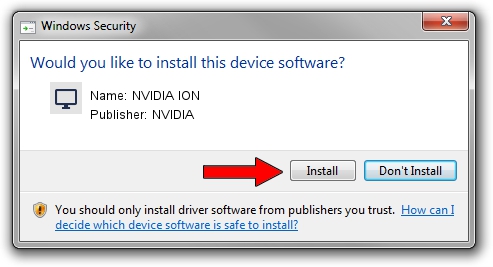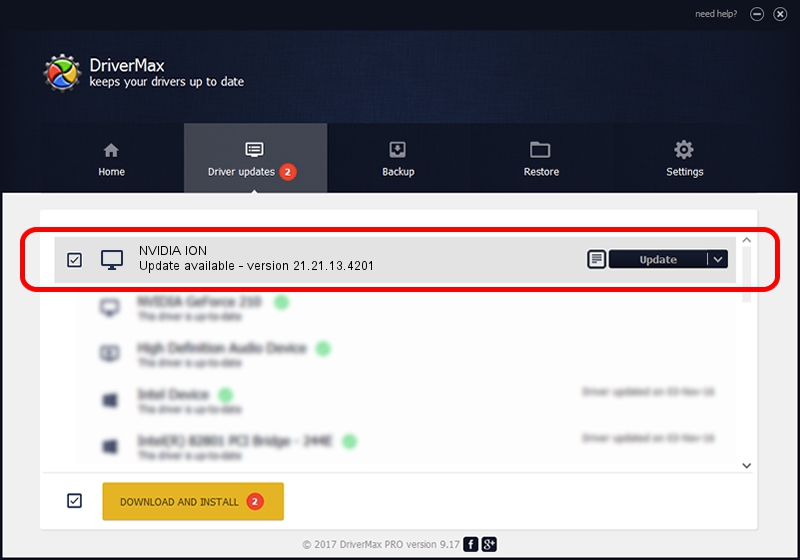Advertising seems to be blocked by your browser.
The ads help us provide this software and web site to you for free.
Please support our project by allowing our site to show ads.
Home /
Manufacturers /
NVIDIA /
NVIDIA ION /
PCI/VEN_10DE&DEV_0A6E&SUBSYS_360717AA /
21.21.13.4201 Nov 14, 2016
NVIDIA NVIDIA ION driver download and installation
NVIDIA ION is a Display Adapters hardware device. This Windows driver was developed by NVIDIA. In order to make sure you are downloading the exact right driver the hardware id is PCI/VEN_10DE&DEV_0A6E&SUBSYS_360717AA.
1. NVIDIA NVIDIA ION - install the driver manually
- You can download from the link below the driver setup file for the NVIDIA NVIDIA ION driver. The archive contains version 21.21.13.4201 released on 2016-11-14 of the driver.
- Run the driver installer file from a user account with the highest privileges (rights). If your User Access Control (UAC) is enabled please accept of the driver and run the setup with administrative rights.
- Follow the driver setup wizard, which will guide you; it should be pretty easy to follow. The driver setup wizard will scan your computer and will install the right driver.
- When the operation finishes restart your computer in order to use the updated driver. It is as simple as that to install a Windows driver!
The file size of this driver is 183788172 bytes (175.27 MB)
This driver was installed by many users and received an average rating of 4.9 stars out of 38777 votes.
This driver will work for the following versions of Windows:
- This driver works on Windows Vista 64 bits
- This driver works on Windows 7 64 bits
- This driver works on Windows 8 64 bits
- This driver works on Windows 8.1 64 bits
- This driver works on Windows 10 64 bits
- This driver works on Windows 11 64 bits
2. Using DriverMax to install NVIDIA NVIDIA ION driver
The most important advantage of using DriverMax is that it will install the driver for you in just a few seconds and it will keep each driver up to date, not just this one. How easy can you install a driver with DriverMax? Let's take a look!
- Start DriverMax and click on the yellow button that says ~SCAN FOR DRIVER UPDATES NOW~. Wait for DriverMax to analyze each driver on your PC.
- Take a look at the list of available driver updates. Search the list until you locate the NVIDIA NVIDIA ION driver. Click the Update button.
- That's all, the driver is now installed!

May 17 2024 6:21AM / Written by Andreea Kartman for DriverMax
follow @DeeaKartman