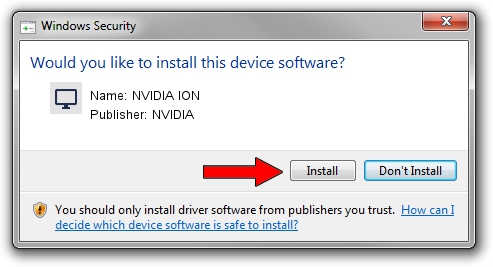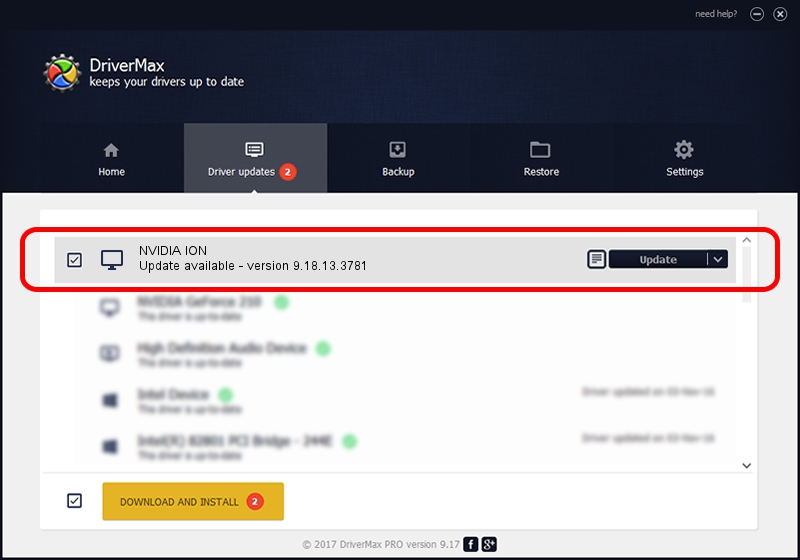Advertising seems to be blocked by your browser.
The ads help us provide this software and web site to you for free.
Please support our project by allowing our site to show ads.
Home /
Manufacturers /
NVIDIA /
NVIDIA ION /
PCI/VEN_10DE&DEV_0A64&SUBSYS_841F1043 /
9.18.13.3781 May 12, 2014
NVIDIA NVIDIA ION driver download and installation
NVIDIA ION is a Display Adapters device. This Windows driver was developed by NVIDIA. In order to make sure you are downloading the exact right driver the hardware id is PCI/VEN_10DE&DEV_0A64&SUBSYS_841F1043.
1. NVIDIA NVIDIA ION driver - how to install it manually
- Download the setup file for NVIDIA NVIDIA ION driver from the location below. This download link is for the driver version 9.18.13.3781 released on 2014-05-12.
- Run the driver setup file from a Windows account with the highest privileges (rights). If your UAC (User Access Control) is running then you will have to confirm the installation of the driver and run the setup with administrative rights.
- Follow the driver setup wizard, which should be pretty straightforward. The driver setup wizard will scan your PC for compatible devices and will install the driver.
- Shutdown and restart your computer and enjoy the fresh driver, as you can see it was quite smple.
This driver was installed by many users and received an average rating of 3.8 stars out of 26734 votes.
2. Installing the NVIDIA NVIDIA ION driver using DriverMax: the easy way
The most important advantage of using DriverMax is that it will install the driver for you in the easiest possible way and it will keep each driver up to date. How easy can you install a driver with DriverMax? Let's see!
- Open DriverMax and push on the yellow button that says ~SCAN FOR DRIVER UPDATES NOW~. Wait for DriverMax to analyze each driver on your computer.
- Take a look at the list of available driver updates. Scroll the list down until you locate the NVIDIA NVIDIA ION driver. Click the Update button.
- That's it, you installed your first driver!

Jul 2 2016 3:49PM / Written by Andreea Kartman for DriverMax
follow @DeeaKartman