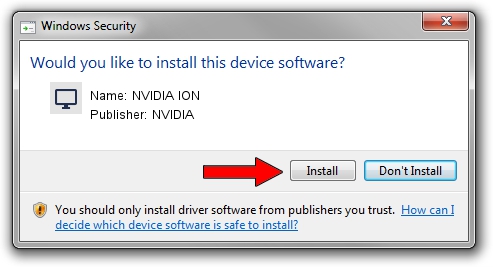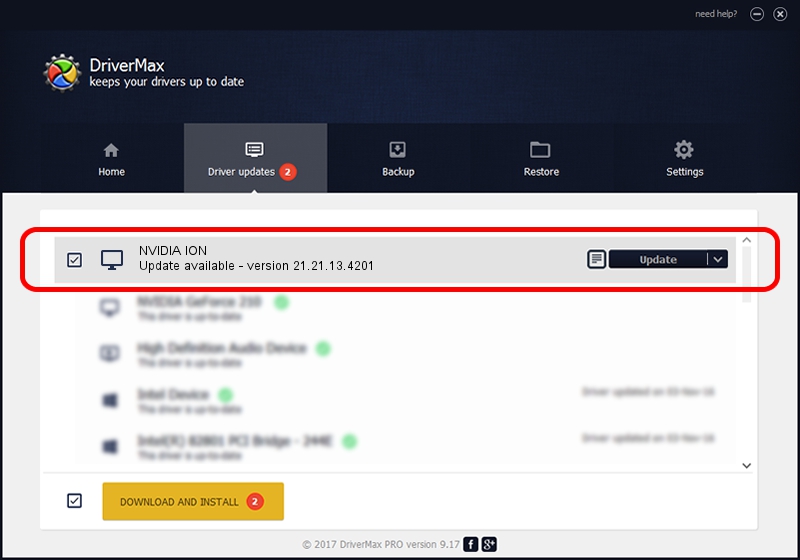Advertising seems to be blocked by your browser.
The ads help us provide this software and web site to you for free.
Please support our project by allowing our site to show ads.
Home /
Manufacturers /
NVIDIA /
NVIDIA ION /
PCI/VEN_10DE&DEV_0876&SUBSYS_C056144D /
21.21.13.4201 Nov 14, 2016
Driver for NVIDIA NVIDIA ION - downloading and installing it
NVIDIA ION is a Display Adapters hardware device. This Windows driver was developed by NVIDIA. The hardware id of this driver is PCI/VEN_10DE&DEV_0876&SUBSYS_C056144D.
1. Install NVIDIA NVIDIA ION driver manually
- Download the setup file for NVIDIA NVIDIA ION driver from the link below. This download link is for the driver version 21.21.13.4201 dated 2016-11-14.
- Run the driver setup file from a Windows account with administrative rights. If your User Access Control (UAC) is started then you will have to accept of the driver and run the setup with administrative rights.
- Go through the driver setup wizard, which should be quite straightforward. The driver setup wizard will analyze your PC for compatible devices and will install the driver.
- Shutdown and restart your PC and enjoy the new driver, it is as simple as that.
File size of the driver: 183219640 bytes (174.73 MB)
This driver received an average rating of 4.8 stars out of 71080 votes.
This driver is compatible with the following versions of Windows:
- This driver works on Windows Vista 64 bits
- This driver works on Windows 7 64 bits
- This driver works on Windows 8 64 bits
- This driver works on Windows 8.1 64 bits
- This driver works on Windows 10 64 bits
- This driver works on Windows 11 64 bits
2. The easy way: using DriverMax to install NVIDIA NVIDIA ION driver
The most important advantage of using DriverMax is that it will setup the driver for you in the easiest possible way and it will keep each driver up to date, not just this one. How easy can you install a driver with DriverMax? Let's take a look!
- Start DriverMax and push on the yellow button that says ~SCAN FOR DRIVER UPDATES NOW~. Wait for DriverMax to analyze each driver on your PC.
- Take a look at the list of driver updates. Search the list until you find the NVIDIA NVIDIA ION driver. Click the Update button.
- Enjoy using the updated driver! :)

May 17 2024 8:29AM / Written by Dan Armano for DriverMax
follow @danarm