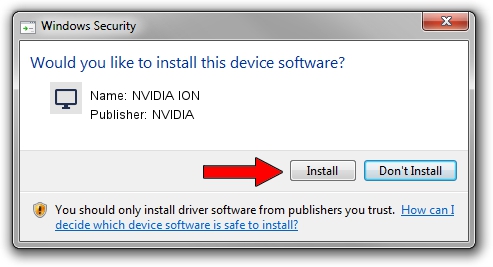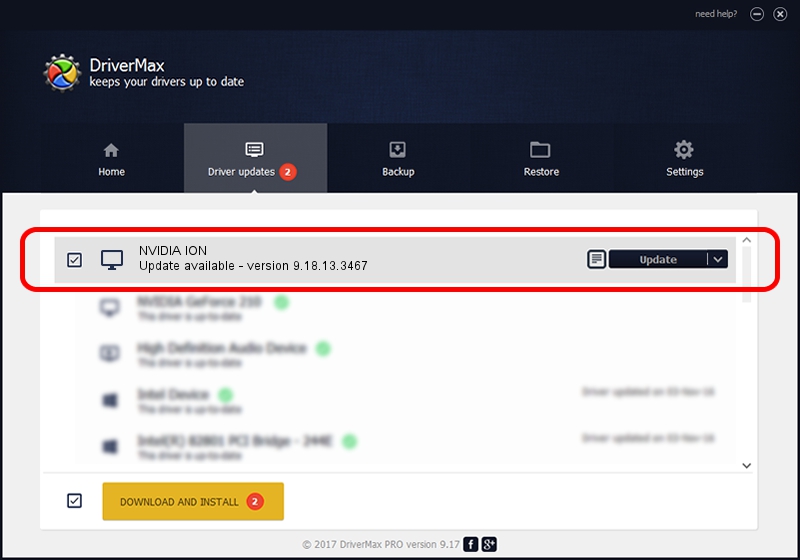Advertising seems to be blocked by your browser.
The ads help us provide this software and web site to you for free.
Please support our project by allowing our site to show ads.
Home /
Manufacturers /
NVIDIA /
NVIDIA ION /
PCI/VEN_10DE&DEV_0876&SUBSYS_3651103C /
9.18.13.3467 Jan 15, 2014
Driver for NVIDIA NVIDIA ION - downloading and installing it
NVIDIA ION is a Display Adapters hardware device. The developer of this driver was NVIDIA. PCI/VEN_10DE&DEV_0876&SUBSYS_3651103C is the matching hardware id of this device.
1. Install NVIDIA NVIDIA ION driver manually
- You can download from the link below the driver installer file for the NVIDIA NVIDIA ION driver. The archive contains version 9.18.13.3467 released on 2014-01-15 of the driver.
- Start the driver installer file from a user account with administrative rights. If your UAC (User Access Control) is started please confirm the installation of the driver and run the setup with administrative rights.
- Go through the driver setup wizard, which will guide you; it should be quite easy to follow. The driver setup wizard will analyze your computer and will install the right driver.
- When the operation finishes shutdown and restart your PC in order to use the updated driver. As you can see it was quite smple to install a Windows driver!
This driver received an average rating of 3.1 stars out of 85310 votes.
2. The easy way: using DriverMax to install NVIDIA NVIDIA ION driver
The most important advantage of using DriverMax is that it will setup the driver for you in the easiest possible way and it will keep each driver up to date. How can you install a driver with DriverMax? Let's take a look!
- Start DriverMax and click on the yellow button that says ~SCAN FOR DRIVER UPDATES NOW~. Wait for DriverMax to analyze each driver on your PC.
- Take a look at the list of detected driver updates. Search the list until you locate the NVIDIA NVIDIA ION driver. Click the Update button.
- That's all, the driver is now installed!

Jul 24 2016 3:43AM / Written by Daniel Statescu for DriverMax
follow @DanielStatescu