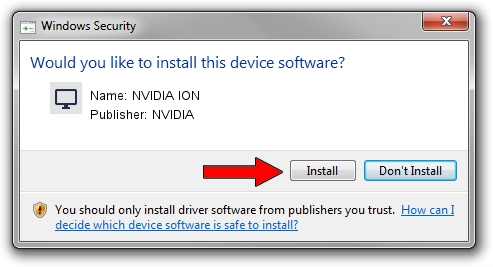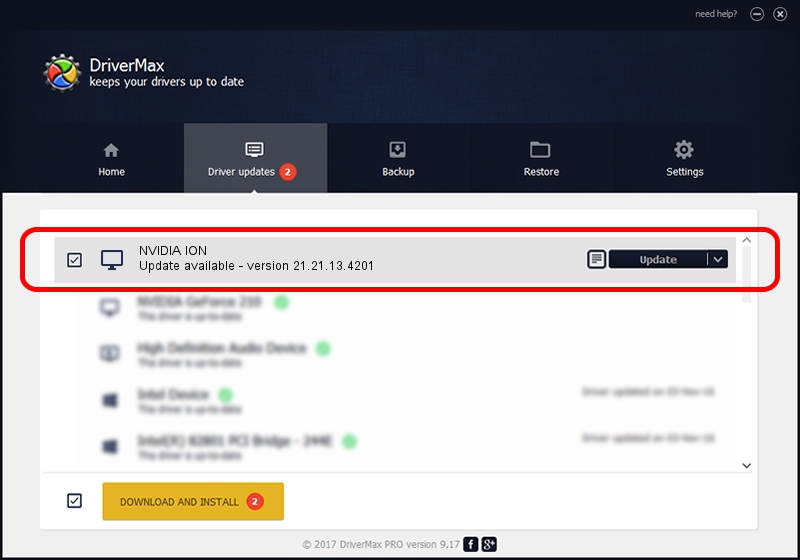Advertising seems to be blocked by your browser.
The ads help us provide this software and web site to you for free.
Please support our project by allowing our site to show ads.
Home /
Manufacturers /
NVIDIA /
NVIDIA ION /
PCI/VEN_10DE&DEV_0876&SUBSYS_3651103C /
21.21.13.4201 Nov 14, 2016
Driver for NVIDIA NVIDIA ION - downloading and installing it
NVIDIA ION is a Display Adapters hardware device. This Windows driver was developed by NVIDIA. PCI/VEN_10DE&DEV_0876&SUBSYS_3651103C is the matching hardware id of this device.
1. NVIDIA NVIDIA ION driver - how to install it manually
- You can download from the link below the driver setup file for the NVIDIA NVIDIA ION driver. The archive contains version 21.21.13.4201 released on 2016-11-14 of the driver.
- Run the driver installer file from a user account with the highest privileges (rights). If your User Access Control (UAC) is started please confirm the installation of the driver and run the setup with administrative rights.
- Follow the driver installation wizard, which will guide you; it should be pretty easy to follow. The driver installation wizard will analyze your computer and will install the right driver.
- When the operation finishes shutdown and restart your computer in order to use the updated driver. As you can see it was quite smple to install a Windows driver!
Size of this driver: 182309345 bytes (173.86 MB)
This driver received an average rating of 4.1 stars out of 64291 votes.
This driver was released for the following versions of Windows:
- This driver works on Windows Vista 64 bits
- This driver works on Windows 7 64 bits
- This driver works on Windows 8 64 bits
- This driver works on Windows 8.1 64 bits
- This driver works on Windows 10 64 bits
- This driver works on Windows 11 64 bits
2. The easy way: using DriverMax to install NVIDIA NVIDIA ION driver
The advantage of using DriverMax is that it will setup the driver for you in just a few seconds and it will keep each driver up to date, not just this one. How easy can you install a driver with DriverMax? Let's take a look!
- Open DriverMax and click on the yellow button that says ~SCAN FOR DRIVER UPDATES NOW~. Wait for DriverMax to analyze each driver on your PC.
- Take a look at the list of driver updates. Search the list until you locate the NVIDIA NVIDIA ION driver. Click on Update.
- That's all, the driver is now installed!

May 17 2024 10:59AM / Written by Daniel Statescu for DriverMax
follow @DanielStatescu