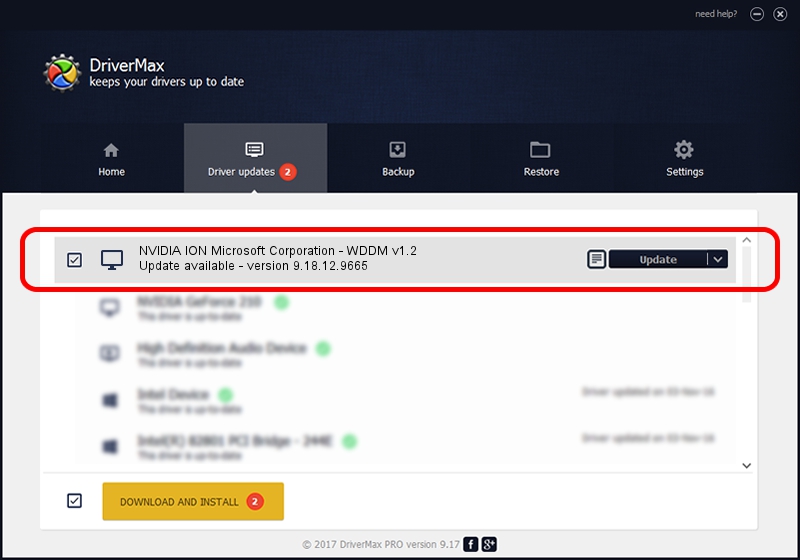Advertising seems to be blocked by your browser.
The ads help us provide this software and web site to you for free.
Please support our project by allowing our site to show ads.
Home /
Manufacturers /
NVIDIA /
NVIDIA ION Microsoft Corporation - WDDM v1.2 /
PCI/VEN_10DE&DEV_0A6F&SUBSYS_9001159E /
9.18.12.9665 Apr 22, 2012
NVIDIA NVIDIA ION Microsoft Corporation - WDDM v1.2 how to download and install the driver
NVIDIA ION Microsoft Corporation - WDDM v1.2 is a Display Adapters hardware device. This Windows driver was developed by NVIDIA. PCI/VEN_10DE&DEV_0A6F&SUBSYS_9001159E is the matching hardware id of this device.
1. Manually install NVIDIA NVIDIA ION Microsoft Corporation - WDDM v1.2 driver
- Download the driver setup file for NVIDIA NVIDIA ION Microsoft Corporation - WDDM v1.2 driver from the link below. This download link is for the driver version 9.18.12.9665 released on 2012-04-22.
- Run the driver installation file from a Windows account with the highest privileges (rights). If your User Access Control Service (UAC) is running then you will have to accept of the driver and run the setup with administrative rights.
- Go through the driver setup wizard, which should be quite easy to follow. The driver setup wizard will scan your PC for compatible devices and will install the driver.
- Restart your computer and enjoy the updated driver, it is as simple as that.
File size of the driver: 18535179 bytes (17.68 MB)
This driver was installed by many users and received an average rating of 4.8 stars out of 98818 votes.
This driver will work for the following versions of Windows:
- This driver works on Windows 8 32 bits
- This driver works on Windows 8.1 32 bits
- This driver works on Windows 10 32 bits
- This driver works on Windows 11 32 bits
2. Installing the NVIDIA NVIDIA ION Microsoft Corporation - WDDM v1.2 driver using DriverMax: the easy way
The advantage of using DriverMax is that it will install the driver for you in the easiest possible way and it will keep each driver up to date, not just this one. How easy can you install a driver using DriverMax? Let's see!
- Open DriverMax and click on the yellow button that says ~SCAN FOR DRIVER UPDATES NOW~. Wait for DriverMax to scan and analyze each driver on your PC.
- Take a look at the list of available driver updates. Scroll the list down until you find the NVIDIA NVIDIA ION Microsoft Corporation - WDDM v1.2 driver. Click on Update.
- That's all, the driver is now installed!

Jul 16 2016 9:54AM / Written by Daniel Statescu for DriverMax
follow @DanielStatescu