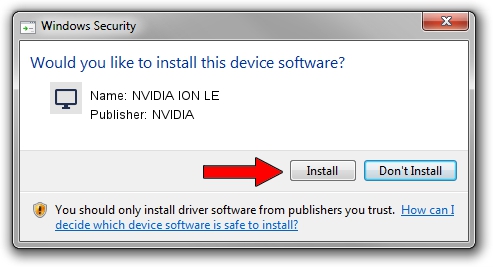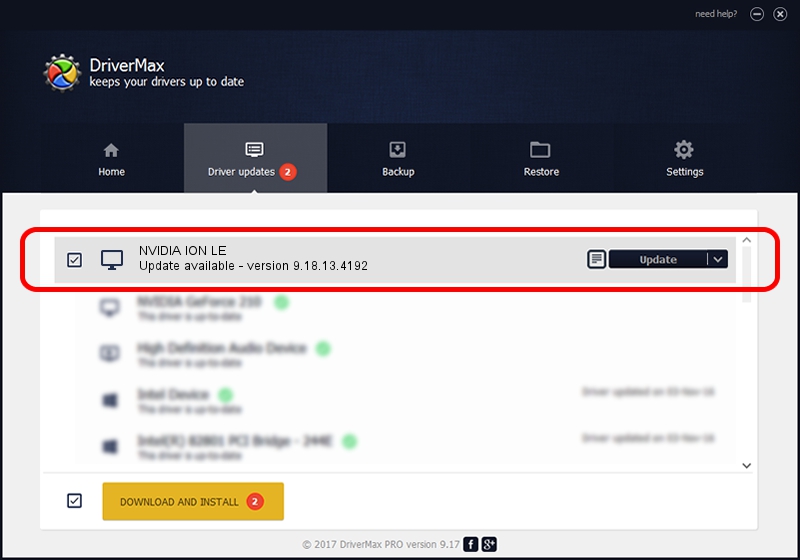Advertising seems to be blocked by your browser.
The ads help us provide this software and web site to you for free.
Please support our project by allowing our site to show ads.
Home /
Manufacturers /
NVIDIA /
NVIDIA ION LE /
PCI/VEN_10DE&DEV_087F&SUBSYS_84341043 /
9.18.13.4192 Oct 13, 2015
NVIDIA NVIDIA ION LE - two ways of downloading and installing the driver
NVIDIA ION LE is a Display Adapters device. This Windows driver was developed by NVIDIA. The hardware id of this driver is PCI/VEN_10DE&DEV_087F&SUBSYS_84341043; this string has to match your hardware.
1. Manually install NVIDIA NVIDIA ION LE driver
- Download the setup file for NVIDIA NVIDIA ION LE driver from the link below. This download link is for the driver version 9.18.13.4192 dated 2015-10-13.
- Run the driver installation file from a Windows account with administrative rights. If your UAC (User Access Control) is enabled then you will have to accept of the driver and run the setup with administrative rights.
- Go through the driver setup wizard, which should be pretty straightforward. The driver setup wizard will analyze your PC for compatible devices and will install the driver.
- Restart your PC and enjoy the fresh driver, it is as simple as that.
This driver was installed by many users and received an average rating of 3.8 stars out of 89794 votes.
2. The easy way: using DriverMax to install NVIDIA NVIDIA ION LE driver
The most important advantage of using DriverMax is that it will setup the driver for you in the easiest possible way and it will keep each driver up to date. How can you install a driver with DriverMax? Let's take a look!
- Start DriverMax and click on the yellow button that says ~SCAN FOR DRIVER UPDATES NOW~. Wait for DriverMax to analyze each driver on your computer.
- Take a look at the list of detected driver updates. Scroll the list down until you find the NVIDIA NVIDIA ION LE driver. Click on Update.
- That's it, you installed your first driver!

Sep 8 2024 7:13AM / Written by Dan Armano for DriverMax
follow @danarm