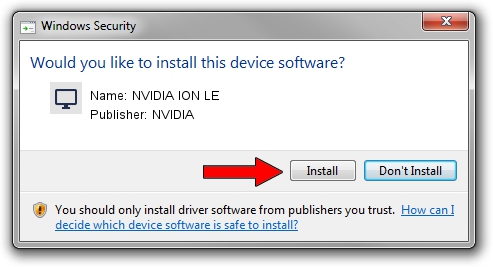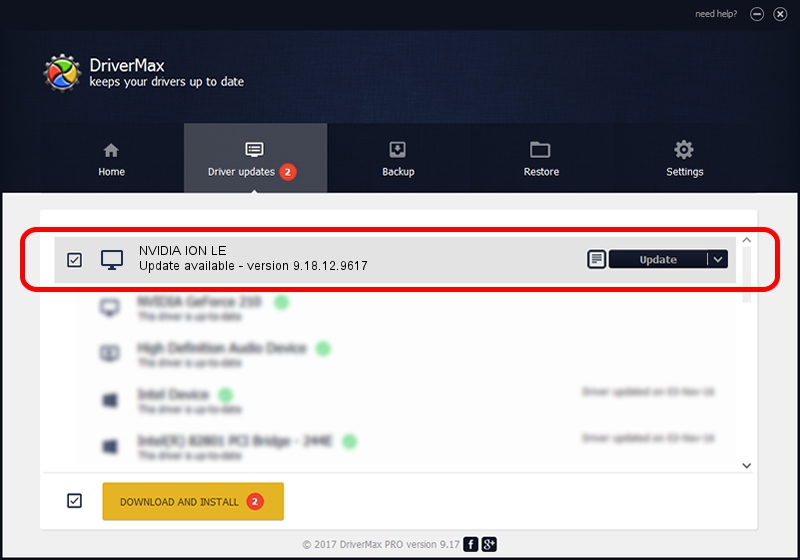Advertising seems to be blocked by your browser.
The ads help us provide this software and web site to you for free.
Please support our project by allowing our site to show ads.
Home /
Manufacturers /
NVIDIA /
NVIDIA ION LE /
PCI/VEN_10DE&DEV_087F&SUBSYS_84341043 /
9.18.12.9617 Mar 06, 2012
NVIDIA NVIDIA ION LE how to download and install the driver
NVIDIA ION LE is a Display Adapters hardware device. This driver was developed by NVIDIA. In order to make sure you are downloading the exact right driver the hardware id is PCI/VEN_10DE&DEV_087F&SUBSYS_84341043.
1. How to manually install NVIDIA NVIDIA ION LE driver
- You can download from the link below the driver installer file for the NVIDIA NVIDIA ION LE driver. The archive contains version 9.18.12.9617 released on 2012-03-06 of the driver.
- Start the driver installer file from a user account with the highest privileges (rights). If your User Access Control (UAC) is running please confirm the installation of the driver and run the setup with administrative rights.
- Go through the driver installation wizard, which will guide you; it should be pretty easy to follow. The driver installation wizard will analyze your computer and will install the right driver.
- When the operation finishes shutdown and restart your PC in order to use the updated driver. It is as simple as that to install a Windows driver!
Size of this driver: 107963504 bytes (102.96 MB)
Driver rating 4.4 stars out of 15852 votes.
This driver is fully compatible with the following versions of Windows:
- This driver works on Windows Vista 32 bits
- This driver works on Windows 7 32 bits
- This driver works on Windows 8 32 bits
- This driver works on Windows 8.1 32 bits
- This driver works on Windows 10 32 bits
- This driver works on Windows 11 32 bits
2. Installing the NVIDIA NVIDIA ION LE driver using DriverMax: the easy way
The advantage of using DriverMax is that it will setup the driver for you in just a few seconds and it will keep each driver up to date, not just this one. How easy can you install a driver using DriverMax? Let's take a look!
- Start DriverMax and click on the yellow button named ~SCAN FOR DRIVER UPDATES NOW~. Wait for DriverMax to scan and analyze each driver on your computer.
- Take a look at the list of detected driver updates. Scroll the list down until you find the NVIDIA NVIDIA ION LE driver. Click the Update button.
- Enjoy using the updated driver! :)

Jul 26 2016 12:03AM / Written by Daniel Statescu for DriverMax
follow @DanielStatescu