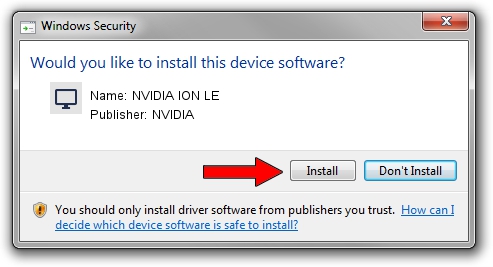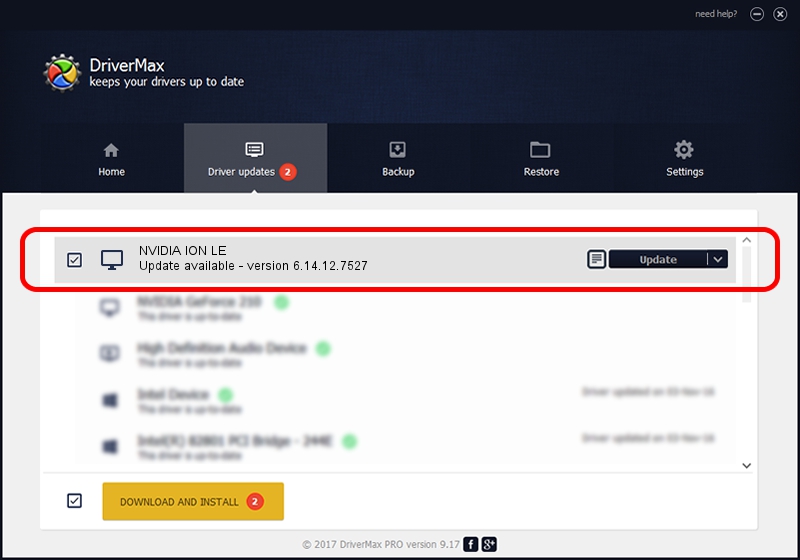Advertising seems to be blocked by your browser.
The ads help us provide this software and web site to you for free.
Please support our project by allowing our site to show ads.
NVIDIA NVIDIA ION LE how to download and install the driver
NVIDIA ION LE is a Display Adapters hardware device. This driver was developed by NVIDIA. The hardware id of this driver is PCI/VEN_10DE&DEV_087E; this string has to match your hardware.
1. Install NVIDIA NVIDIA ION LE driver manually
- Download the setup file for NVIDIA NVIDIA ION LE driver from the link below. This download link is for the driver version 6.14.12.7527 dated 2011-05-13.
- Run the driver installation file from a Windows account with administrative rights. If your User Access Control (UAC) is enabled then you will have to accept of the driver and run the setup with administrative rights.
- Follow the driver installation wizard, which should be pretty straightforward. The driver installation wizard will scan your PC for compatible devices and will install the driver.
- Restart your PC and enjoy the fresh driver, it is as simple as that.
Size of this driver: 27154043 bytes (25.90 MB)
Driver rating 3.5 stars out of 23414 votes.
This driver is fully compatible with the following versions of Windows:
- This driver works on Windows Server 2003 32 bits
- This driver works on Windows XP 32 bits
2. Using DriverMax to install NVIDIA NVIDIA ION LE driver
The advantage of using DriverMax is that it will install the driver for you in the easiest possible way and it will keep each driver up to date. How can you install a driver with DriverMax? Let's take a look!
- Start DriverMax and push on the yellow button named ~SCAN FOR DRIVER UPDATES NOW~. Wait for DriverMax to analyze each driver on your computer.
- Take a look at the list of detected driver updates. Scroll the list down until you find the NVIDIA NVIDIA ION LE driver. Click the Update button.
- Finished installing the driver!

Jul 15 2016 9:19PM / Written by Daniel Statescu for DriverMax
follow @DanielStatescu