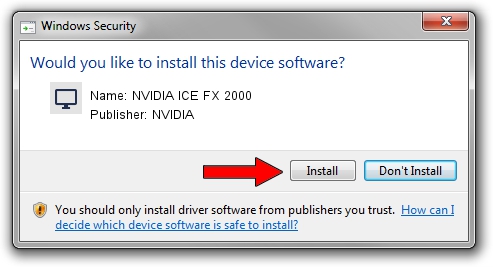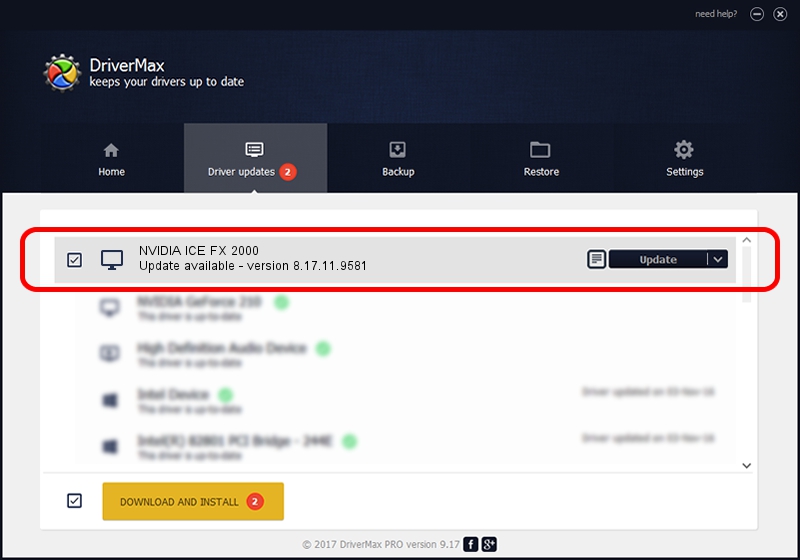Advertising seems to be blocked by your browser.
The ads help us provide this software and web site to you for free.
Please support our project by allowing our site to show ads.
Home /
Manufacturers /
NVIDIA /
NVIDIA ICE FX 2000 /
PCI/VEN_10DE&DEV_030A /
8.17.11.9581 Dec 10, 2009
Driver for NVIDIA NVIDIA ICE FX 2000 - downloading and installing it
NVIDIA ICE FX 2000 is a Display Adapters device. This driver was developed by NVIDIA. The hardware id of this driver is PCI/VEN_10DE&DEV_030A; this string has to match your hardware.
1. Install NVIDIA NVIDIA ICE FX 2000 driver manually
- You can download from the link below the driver installer file for the NVIDIA NVIDIA ICE FX 2000 driver. The archive contains version 8.17.11.9581 released on 2009-12-10 of the driver.
- Run the driver installer file from a user account with administrative rights. If your UAC (User Access Control) is running please confirm the installation of the driver and run the setup with administrative rights.
- Follow the driver setup wizard, which will guide you; it should be pretty easy to follow. The driver setup wizard will scan your PC and will install the right driver.
- When the operation finishes shutdown and restart your computer in order to use the updated driver. As you can see it was quite smple to install a Windows driver!
This driver was installed by many users and received an average rating of 3.5 stars out of 81993 votes.
2. How to use DriverMax to install NVIDIA NVIDIA ICE FX 2000 driver
The most important advantage of using DriverMax is that it will setup the driver for you in just a few seconds and it will keep each driver up to date. How easy can you install a driver with DriverMax? Let's see!
- Start DriverMax and press on the yellow button that says ~SCAN FOR DRIVER UPDATES NOW~. Wait for DriverMax to scan and analyze each driver on your computer.
- Take a look at the list of available driver updates. Scroll the list down until you locate the NVIDIA NVIDIA ICE FX 2000 driver. Click the Update button.
- Finished installing the driver!

Aug 6 2016 12:25AM / Written by Daniel Statescu for DriverMax
follow @DanielStatescu