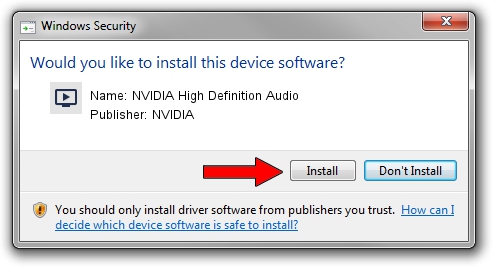Advertising seems to be blocked by your browser.
The ads help us provide this software and web site to you for free.
Please support our project by allowing our site to show ads.
Home /
Manufacturers /
NVIDIA /
NVIDIA High Definition Audio /
HDAUDIO/FUNC_01&VEN_10DE&DEV_8073 /
6.14.23026.13756 Oct 26, 2017
NVIDIA NVIDIA High Definition Audio - two ways of downloading and installing the driver
NVIDIA High Definition Audio is a MEDIA device. This driver was developed by NVIDIA. HDAUDIO/FUNC_01&VEN_10DE&DEV_8073 is the matching hardware id of this device.
1. NVIDIA NVIDIA High Definition Audio driver - how to install it manually
- Download the setup file for NVIDIA NVIDIA High Definition Audio driver from the link below. This download link is for the driver version 6.14.23026.13756 released on 2017-10-26.
- Start the driver installation file from a Windows account with administrative rights. If your UAC (User Access Control) is started then you will have to confirm the installation of the driver and run the setup with administrative rights.
- Go through the driver installation wizard, which should be pretty straightforward. The driver installation wizard will scan your PC for compatible devices and will install the driver.
- Restart your computer and enjoy the new driver, as you can see it was quite smple.
Size of this driver: 898495 bytes (877.44 KB)
This driver was rated with an average of 4.5 stars by 26405 users.
This driver is compatible with the following versions of Windows:
- This driver works on Windows 2000 64 bits
- This driver works on Windows Server 2003 64 bits
- This driver works on Windows XP 64 bits
- This driver works on Windows Vista 64 bits
- This driver works on Windows 7 64 bits
- This driver works on Windows 8 64 bits
- This driver works on Windows 8.1 64 bits
- This driver works on Windows 10 64 bits
- This driver works on Windows 11 64 bits
2. How to install NVIDIA NVIDIA High Definition Audio driver using DriverMax
The advantage of using DriverMax is that it will install the driver for you in the easiest possible way and it will keep each driver up to date. How can you install a driver using DriverMax? Let's follow a few steps!
- Open DriverMax and press on the yellow button named ~SCAN FOR DRIVER UPDATES NOW~. Wait for DriverMax to scan and analyze each driver on your PC.
- Take a look at the list of detected driver updates. Search the list until you locate the NVIDIA NVIDIA High Definition Audio driver. Click on Update.
- That's all, the driver is now installed!

Jun 3 2024 11:38PM / Written by Andreea Kartman for DriverMax
follow @DeeaKartman