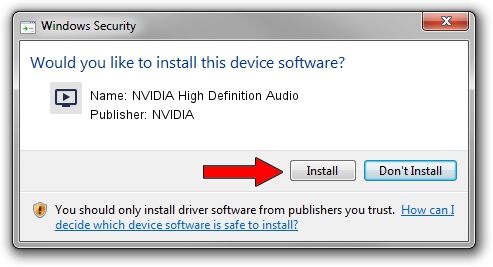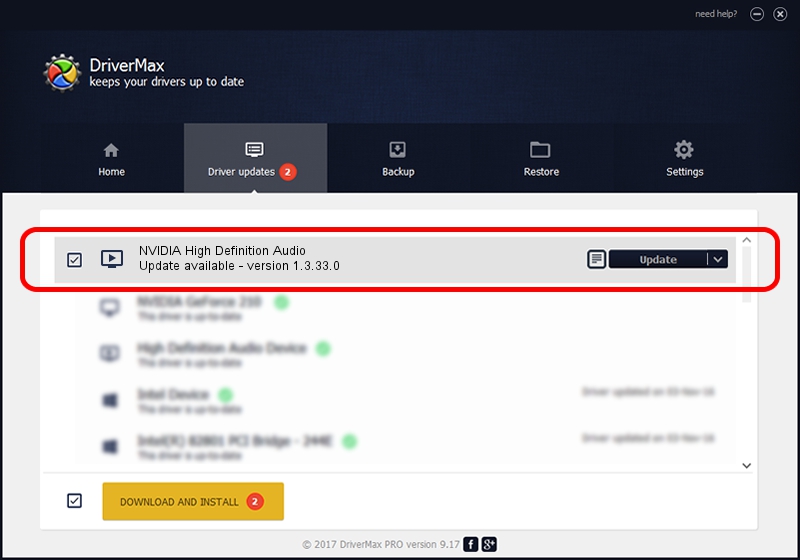Advertising seems to be blocked by your browser.
The ads help us provide this software and web site to you for free.
Please support our project by allowing our site to show ads.
Home /
Manufacturers /
NVIDIA /
NVIDIA High Definition Audio /
HDAUDIO/FUNC_01&VEN_10DE&DEV_0072 /
1.3.33.0 Feb 05, 2015
NVIDIA NVIDIA High Definition Audio how to download and install the driver
NVIDIA High Definition Audio is a MEDIA hardware device. This Windows driver was developed by NVIDIA. In order to make sure you are downloading the exact right driver the hardware id is HDAUDIO/FUNC_01&VEN_10DE&DEV_0072.
1. How to manually install NVIDIA NVIDIA High Definition Audio driver
- You can download from the link below the driver setup file for the NVIDIA NVIDIA High Definition Audio driver. The archive contains version 1.3.33.0 dated 2015-02-05 of the driver.
- Run the driver installer file from a user account with administrative rights. If your UAC (User Access Control) is started please accept of the driver and run the setup with administrative rights.
- Go through the driver setup wizard, which will guide you; it should be quite easy to follow. The driver setup wizard will analyze your computer and will install the right driver.
- When the operation finishes shutdown and restart your computer in order to use the updated driver. It is as simple as that to install a Windows driver!
This driver was rated with an average of 3.4 stars by 6954 users.
2. Installing the NVIDIA NVIDIA High Definition Audio driver using DriverMax: the easy way
The advantage of using DriverMax is that it will setup the driver for you in the easiest possible way and it will keep each driver up to date, not just this one. How can you install a driver using DriverMax? Let's see!
- Start DriverMax and press on the yellow button that says ~SCAN FOR DRIVER UPDATES NOW~. Wait for DriverMax to scan and analyze each driver on your PC.
- Take a look at the list of available driver updates. Search the list until you find the NVIDIA NVIDIA High Definition Audio driver. Click the Update button.
- That's all, the driver is now installed!

Jun 20 2016 12:48PM / Written by Dan Armano for DriverMax
follow @danarm